As Samsung Galaxy devices are based on Android OS, they come with some security features. The Samsung TouchWiz firmware files comes with a .TAR extension which is unique and cannot be flashed onto any other Android device. Samsung compiles the Android sources (AOSP) with their firmware and seals the software as a security measure. So if the user tries to tinker with the software unconditionally, it will throw an FRP lock error.
Why are FRP Locks implemented on Samsung Devices? The answer may be a variety of reasons. The foremost of all is to block unconditional changes to system firmware and critical system files, and to prevent the user from flashing or booting any ROM other than those provided by Samsung.
Many claim that it is done by Google Play Services when it detects unauthorized access to system partition. This is certainly wrong because this error has occurred many times even without a Google account sign-in. So without Google Play Services running in the background, how is this possible? Also, this lock is witnessed in reboots before the Samsung boot animation appears. During this time, no background apps are started as Dalvik optimization takes place after this process.
How to prevent FRP Lock on Samsung devices?
A simple toggle on the Developer Options is the main switch behind implementation of this lock. The first thing you will need to do is Enable OEM unlock. This option is only available on Android 6.0.1 Marshmallow or later.
- Go to settings.
- Swipe to bottom and see if Developer options menu is present. If not, go to About device section>Software info; then tap Build Number 7 times repeatedly. The Developer options menu must have been activated by now.
- Enter Developer options.
- See the OEM Unlock switch. If it is turned off (gray), turn it on (blue).
You have successfully unlocked the bootloader to run any Samsung unsigned module/ROM and have disabled the FRP Lock setting.
Despite these precautions, if you encounter an FRP Lock then follow the following steps to resolve it.
How to resolve FRP Lock?
- First of all, download your system firmware from SamFirm tool directly from Samsung Servers. Unzip the file if it is zipped to get the file with ,tar extension. Note: Download the firmware version that was installed in your device.
- Start your computer and download latest ODIN tool if you do not have it already. Also remember to install the necessary USB drivers for your phone. Run ODIN as administrator.
- Enter your phone to Download Mode by holding the Power button, Home button and Volume Down button simultaneously until the display glows up.

- In the next screen, allow permission by pressing Volume Up button.
- Connect your phone to your PC.
- In ODIN, select AP and then select the firmware file that you unzipped. If you are using a Laptop, connect it to a power source to prevent any unwanted interruptions.

- Click on Start.
After a few minutes, your phone will reboot automatically and ODIN will show “Pass” in the left white panel. For a full Odin usage tutorial, check out this post.
Congratulations, you have successfully bypassed the FRP Lock. After your phone comes back up, remember to activate the OEM Unlock switch in Developer Options to prevent such locks.
What things will be lost after reboot?
After the reboot when the flashing process is successfully completed, the following things will get restored to stock:
- Tweaked/Replaced System files
- Disabled/Removed bloatware
- Disabled/Removed pre-installed apps
- Root access
- SystemUI customization
- Xposed-module based customizations
- Tweaks implemented through root
- Any other changes through root permissions
All your data, apps, accounts, settings etc. shall be retained.


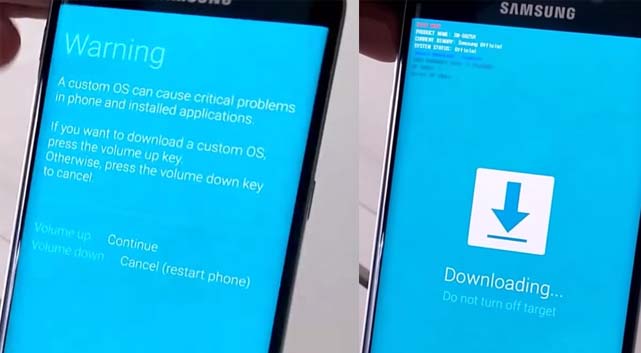
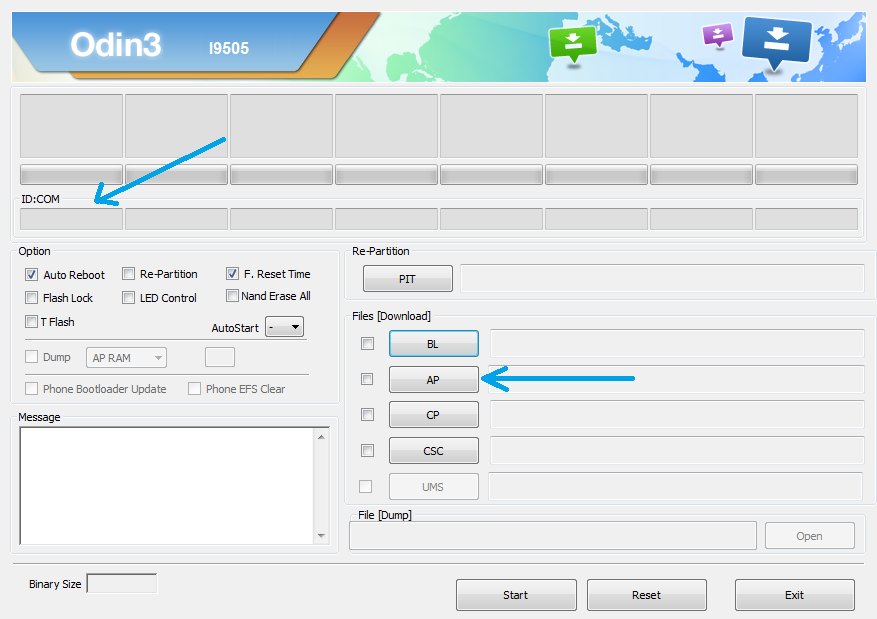
![Download BGMI 3.1.0 APK + OBB [Battlegrounds Mobile India 3.1]](https://www.androidsage.com/wp-content/uploads/2022/07/Battlegrounds-Mobile-India-2.1.0-APK-Download-BGMI-2.1-APK-and-OBB.jpg)


![Download GCAM 8.4 APK For All Samsung Galaxy Devices [Exynos and Snapdragon]](https://www.androidsage.com/wp-content/uploads/2022/04/GCAM-8.4-APK-Download-For-Samsung-Galaxy-Devices-Exynos-and-Snapdragon.jpg)








![Nothing OS 2.5.5 OTA for Phone 2a rolling out with updated camera and April 2024 Patch [Download] 10 Nothing OS 2.5.5 OTA for Phone 2a rolling out with updated camera and April 2024 Patch [Download]](https://www.androidsage.com/wp-content/uploads/2024/04/Downlaod-Nothing-OS-2.5.5-rolling-out-for-Phone-2a.jpg)
Leave a Reply