Update: This post has been updated to work with Oxygen Os 5.0 based on Android 8.0 Oreo and fix the DM-Verity warning via forced encryption disabler. There are total 3 methods using which you can Decrypt your Oneplus 3/3T phone. This also works on the previous Android 7.1 Nougat and the latest Open Beta.
The Device-Mapper-Verity (DM-Verity) error message can evolve while tinkering your device and flashing an unauthorized custom packages like a simple custom TWRP recovery. Now, since Android 4.4 and later the system has become more secure and the firmware verifies the boot through the dm-verity kernel feature. It simply checks the integrity of the device at start up. So if you flash a TWRP recovery or root the Android device, it throws a DM-Verity triggered error. Howeevr, this error can be easily fixed and the encryption can also be disabled.
Here in this guide we will show you how to fix DM-Verity warning on the Oneplus 3 or the OnePlus 3T on Android 7.0 Nougat. There are two methods through which you can remove the warning. The first one requires flashing the stock firmware and the second one is a easier one which will not require any flashing.
This tutorial will fix the DM-Verity issue. It will also decrypt your Android phone. Format the data into f2fs only as the latest official TWRP supports f2fs filesystem. Let’s get started.
Downloads
Download Latest Oxygen OS stock firmware for OnePlus 3/3T
- Oxygen OS 5.0 based on Android 8.0 Oreo for OnePlus 3/3T
- Oxygen OS 4.5.1 for OnePlus 3/3T based on 7.1 Nougat
- Latest Open Beta for OnePlus 3
Stock and TWRP recovery for OnePlus3 3/3T
- Latest TWRP TWRP 3.1 for OnePlus 3/3T
- Official Oxygen OS Stock Recovery for OnePlus 3
- Official Oxygen OS Stock Recovery for OnePlus 3T
Download Forced Encryption Disabler for Oxygen OS 5.0 Oreo
Special modded DM-Verity Fixer for Oxygen OS 5.0:
Regular Forced Encryption Disabler for Nougat
Rooting Tools
- Download latest SuperSU package zip
- Download Latest Magisk
Miscellaneous tools:
You may also like:
Method 1: How to fix DM-Verity on latest Oxygen OS 5.0 and Open Beta for OnePlus 3/3T?
- First of all perform a complete Nandroid backup.
- Place all the required files from above into phone’s internal storage.
- Flash and boot into stock recovery.
- While in stock recovery and wipe everything (resetting variables for dm-verity inside the system boot image), all the 3 options, just do all (for a clean flash).
- Install the latest OxygenOS 5.0 or later via ADB sideload method or using our simplest method.
- Once installed, reboot the phone and wait for a while.
- Now reboot the device into fastboot mode again.
- Make sure the bootloader is unlocked.
- Flash the latest TWRP version. Turn off the phone completely.
- Restart the phone into TWRP recovery. (Now, the DM- verity should be gone.)
- Wipe the phone. Go to Advanced Wipe and wipe /data to f2fs (TAKE A LOOK HERE)
- Reboot again to TWRP.
- From TWRP go select the latest SuperSU zip file and flash it. If you have not placed the file in internal storage, access MTP and copy Super SU.zip into device and flash it.
- Again wipe data and cache
- Reboot to system.
Method 2: Flash the DM-Verity And Forced Encryption Disabler Zip
If you encounter DM verity updating from previous Oxygen OS to a new one, then follow this.
- Flash the DM-Verity And Forced Encryption Disabler Zip
- Clear the cache and dalvik
- Reboot the system
Method 3: Disable Encryption and DM-Verity using Fastboot Commands
This is a simpler method and requires adb and fastboot environment on your PC. So, all you need to do is to head to the directory where you have installed the adb and fastboot tools. Now, hold shift and right click on the mouse and a popup menu will appear and then select “open command window here”. Ff you have already installed TWRP and dm-verity has been tripped at some point, simply reboot into fastboot mode on your phone and issue the following commands.
NOTE: Android USB Debugging should be on. You can switch that from Developer Settings on your phone. To do that head to Settings>About phone>Tap on Build number seven times and now the developer options will be unlocked & after that connect the phone to usb cable and follow the steps mentioned above.
Once command window is opened type these commands
fastboot oem disable_dm_verity fastboot oem enable_dm_verity


That’s it and the DM-verity message should now be gone.

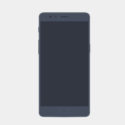
![Download BGMI 3.1.0 APK + OBB [Battlegrounds Mobile India 3.1]](https://www.androidsage.com/wp-content/uploads/2022/07/Battlegrounds-Mobile-India-2.1.0-APK-Download-BGMI-2.1-APK-and-OBB.jpg)


![Download GCAM 8.4 APK For All Samsung Galaxy Devices [Exynos and Snapdragon]](https://www.androidsage.com/wp-content/uploads/2022/04/GCAM-8.4-APK-Download-For-Samsung-Galaxy-Devices-Exynos-and-Snapdragon.jpg)



![Nothing OS 2.5.5 OTA for Phone 2a rolling out with updated camera and April 2024 Patch [Download] 5 Nothing OS 2.5.5 OTA for Phone 2a rolling out with updated camera and April 2024 Patch [Download]](https://www.androidsage.com/wp-content/uploads/2024/04/Downlaod-Nothing-OS-2.5.5-rolling-out-for-Phone-2a.jpg)
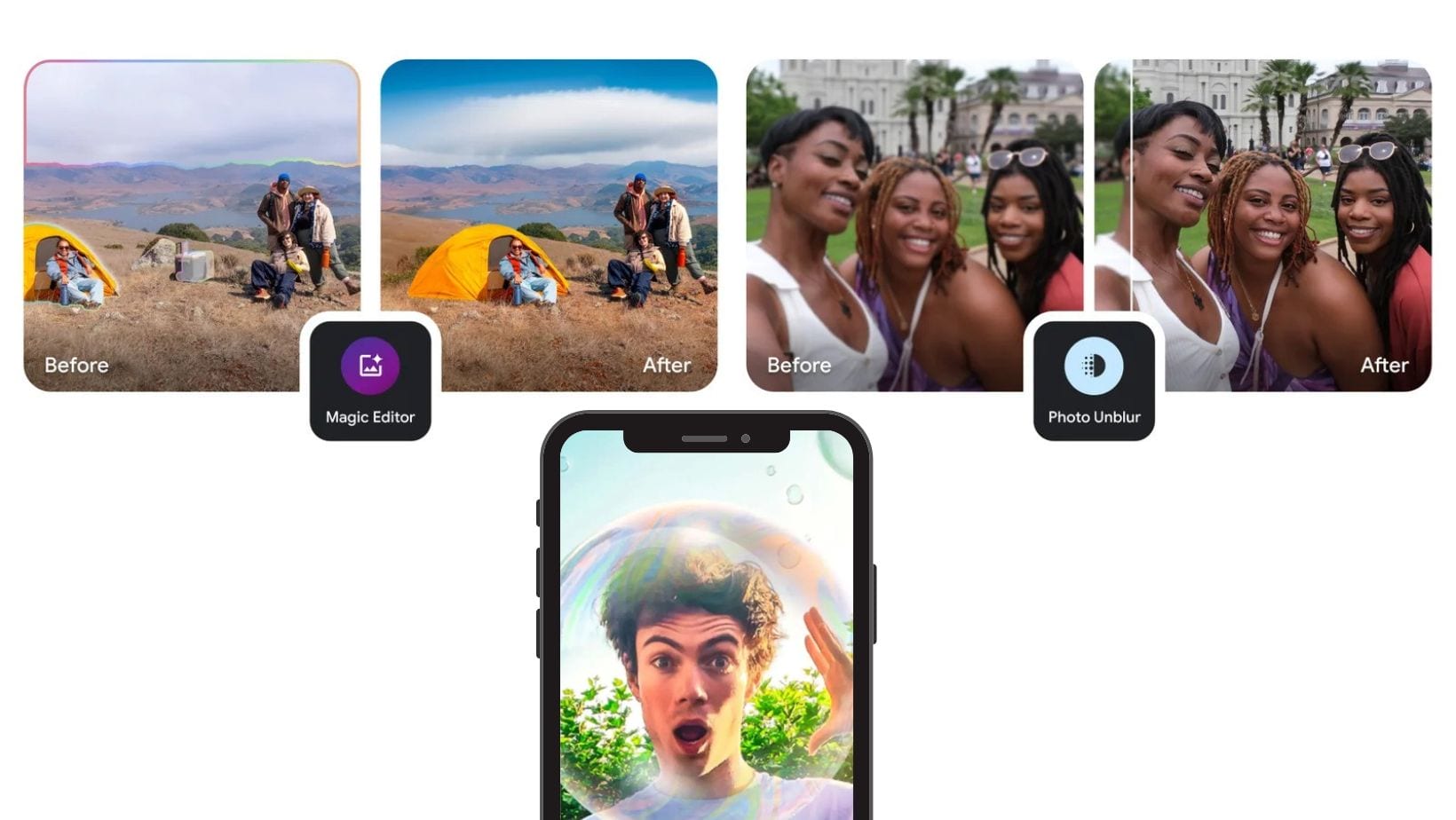

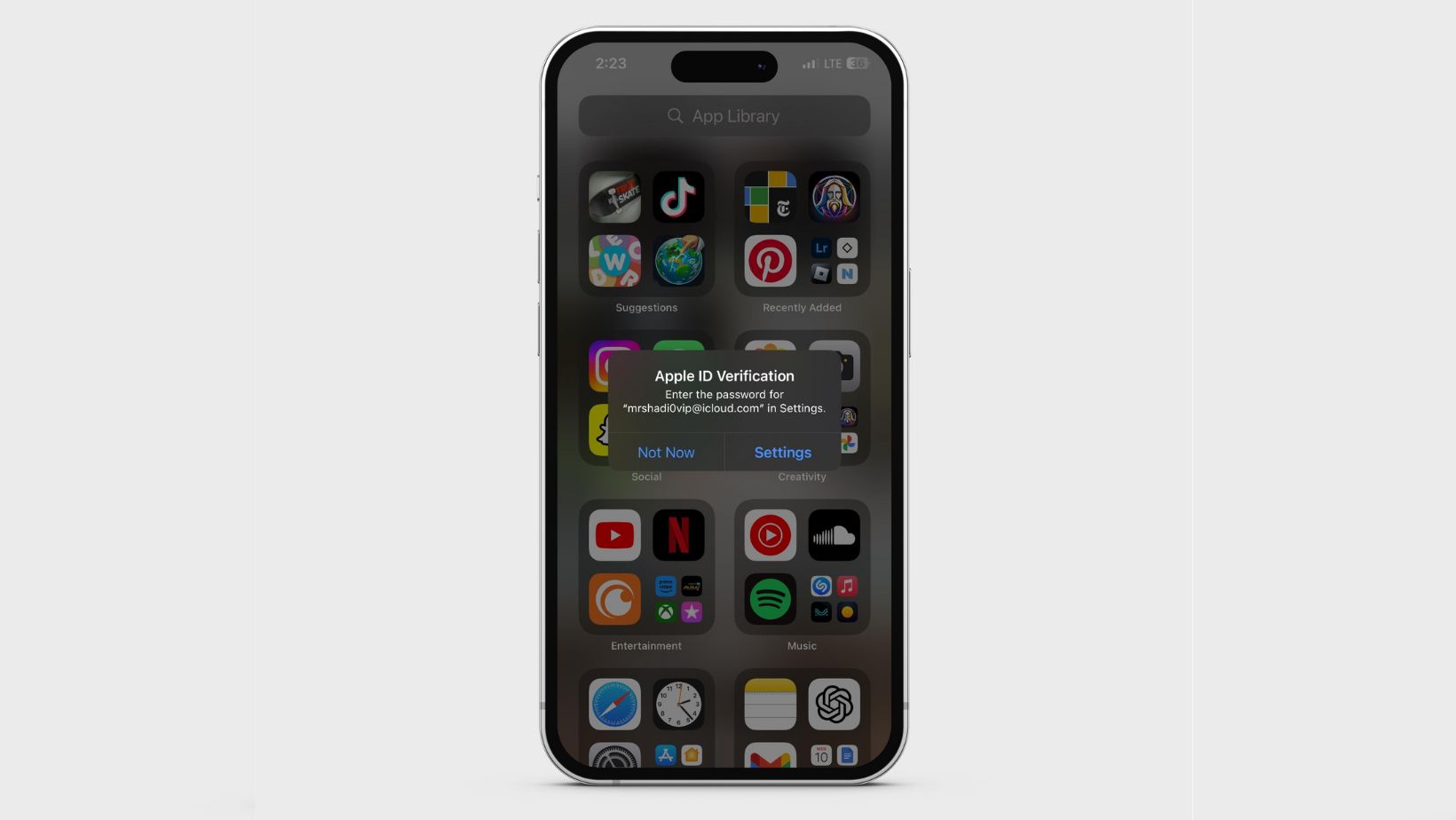
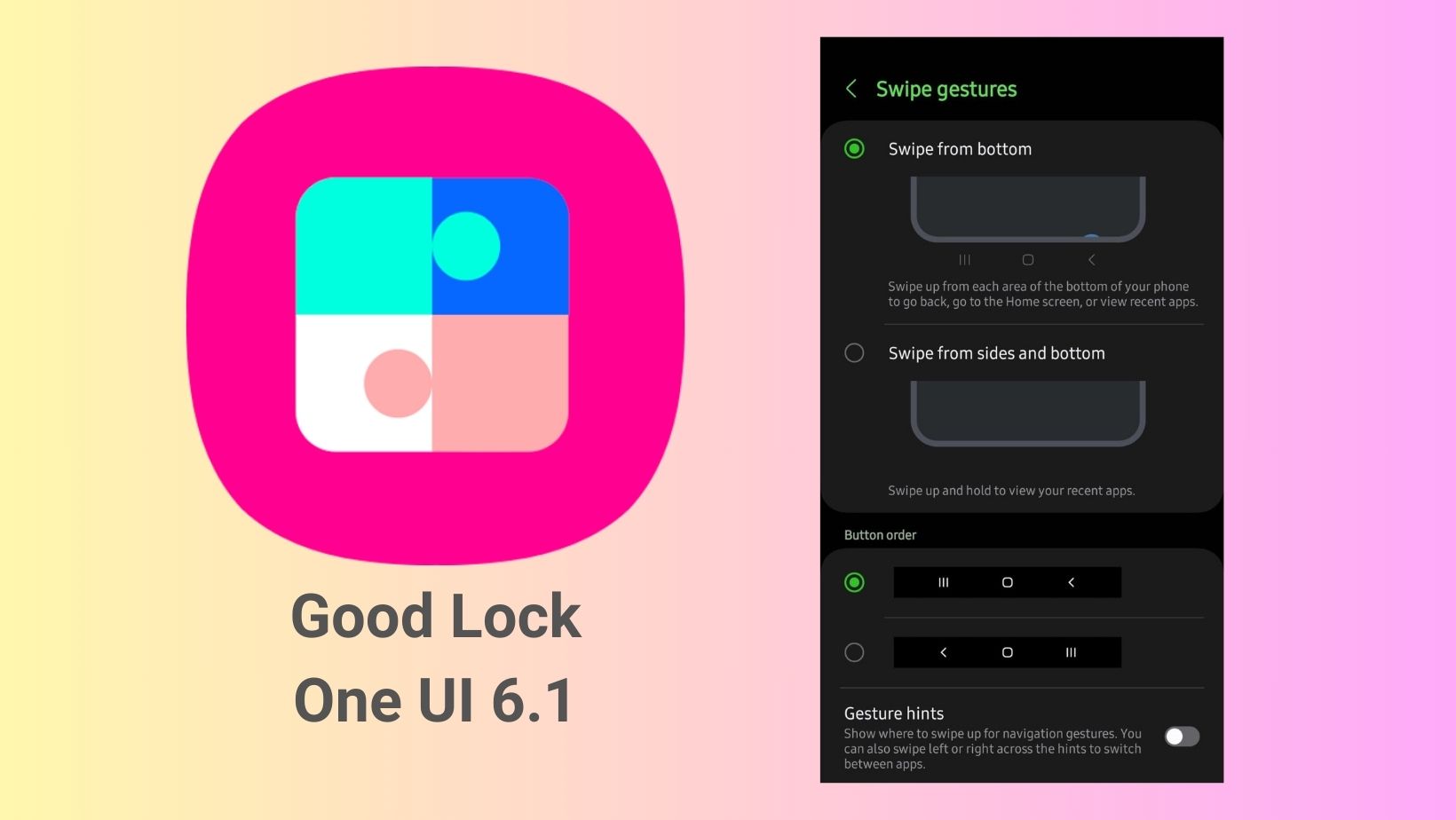
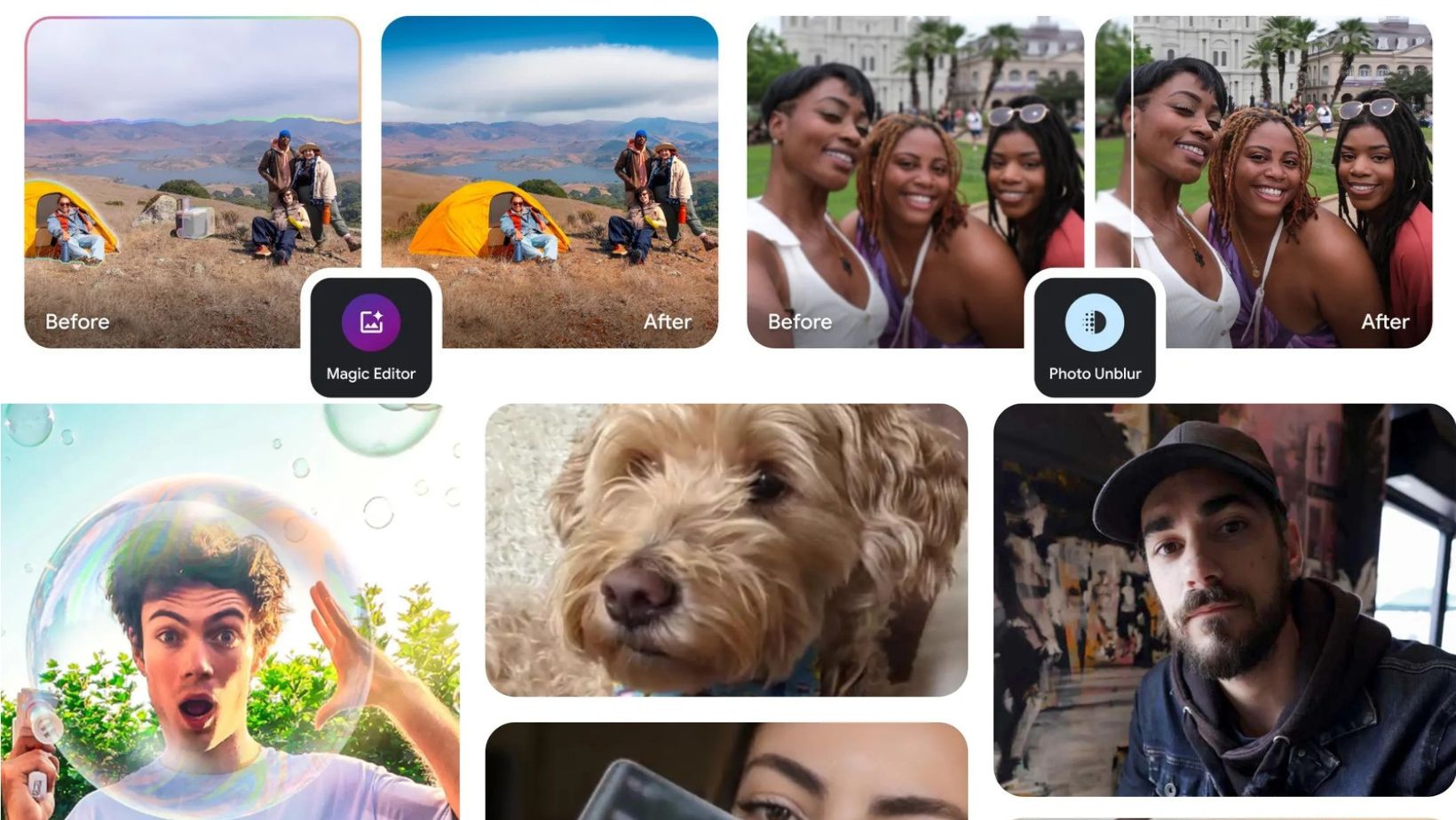
Leave a Reply