Following the ZenFone 2 Laser ZE500KL that received the Beta Android 6.0.1 update officially from Asus, a new device has been lucky enough to taste the latest Marshmallow firmware this early. The ZenFone Max ZC550KL is another device from the Japanese manufacturer receiving the Beta version of the stock Asus firmware. This brings the firmware build version 13.8.26.15 to the ZenFone Max variant and as it is a Beta update, bugs can be expected. We have seen a similar update for the Asus ZenWatch 2 and 1 earlier this year which brought to our curiosity about Asus releasing the Marshmallow update to other devices as well. And here we are now with the update for the Asus Max ZC550KL. So hit the download section and follow instructions below. we have already seen official CyanogenMod 13 for Asus ZenFone devices.
Download Beta Marshmallow Update For ZenFone Max
- Beta Android 6.0.1 Marshmallow update for ZenFone 2
- ASUS ZenFone Max (ZC550KL) → Download | File: Asus ZenFone Max 6.0.1.7z

How to Install Beta Android 6.0.1 Marshmallow Update on Asus ZenFone Max ZC550KL
This procedure will flash factory image on the Asus device. It will perform a clean firmware installation and hence all your data and apps will be lost. So make sure you backup everything on your PC. Go through the prerequisites mentioned and then proceed with the instructions from below. You may also need to unlock the bootloader to flash the factory image. For bootloader unlock command, look at the very bottom of this procedure.
Prerequisites
1. Verify your device for compatibility. The Beta Marshmallow ROM is compatible with the listed Asus ZenFone 2 Max ZC550KL devices only.
2. Enable USB Debugging on your device. To do so, go to Settings>About Phone> Tap on the Build Number several times until you get a new Developer Options in theSettings. Open Developer Options and enable USB Debugging from there. Trust the connection by allowing it when you connect it to your PC for the first time.
3. Make sure you have latest device drivers setup on your PC for a better connection. Get it from the official page of your device manufacturer.
4. For ADB and Fastboot download the quick ADB and Fastboot Installer from here for Windows PC or get the easy installer tool for iOS, Linux, and Chrome OS. You may also like Universal ADB drivers, Naked ADB drivers.
5. Make sure your device is on the latest official Android 5.1.1 Lollipop firmware from Asus. If not then download it from the download section and follow the instructions there.
Installation Instructions
Step 1: Download the Developer Preview image from above and transfer it to your PC.
Step 2: Make sure you have setup ADB and Fastboot on your PC. Also, accept Always allow from this computer when you plug in the device for the first time to enable USB Debugging. It’s better to use the quick ADB installer for Windows.
Step 3: Now keep your device plugged in and reboot your device into bootloader or Fastboot mode. To do so, you can issue the following code while connected to the PC. Make sure your device is turned on and connected to PC. Open command prompt or terminal and issue the command.
adb reboot-bootloader
Alternatively, try the button combinations while the phone is turned off- press and hold volume down and the power button simultaneously for a few seconds. When you see the bootloader screen, connect your device to the PC using a USB cable.(Choose fastboot if such an option is available)
Step 4: Once done, navigate to the location where you have placed the factory image file on PC and extract it to get all the files like system, bootloader, etc along with the flashall.bat file as shown. (The image is just for correspondence. So the Factory Image files may not look like the following picture.)

Step 5: While the folder with the extracted factory image is open, run the flash-all.bat file on Windows PC and confirm the flashing process. Wait for the process to complete. If you use Linux or Mac OS, run then run the flash-all.sh file and follow the instructions. But first open the flash-all.sh file and verify if the files start with “./” prefix for Mac and “sudo” for Linux. If not then add a prefix to every file name.
Step 6: Once done, reboot the device into system either manually or using the command:
fastboot reboot
Once you see the new boot logo, that means the system has successfully been installed. First boot may take a while, so be patient. If necessary, you may need to unlock the bootloader on your Asus device before you flash the factory image. It will wipe all the user data. Issue the following command for that.
fastboot oem unlock
Like and follow us on social media. For queries, comment down below.


![Download BGMI 3.1.0 APK + OBB [Battlegrounds Mobile India 3.1]](https://www.androidsage.com/wp-content/uploads/2022/07/Battlegrounds-Mobile-India-2.1.0-APK-Download-BGMI-2.1-APK-and-OBB.jpg)


![Download GCAM 8.4 APK For All Samsung Galaxy Devices [Exynos and Snapdragon]](https://www.androidsage.com/wp-content/uploads/2022/04/GCAM-8.4-APK-Download-For-Samsung-Galaxy-Devices-Exynos-and-Snapdragon.jpg)

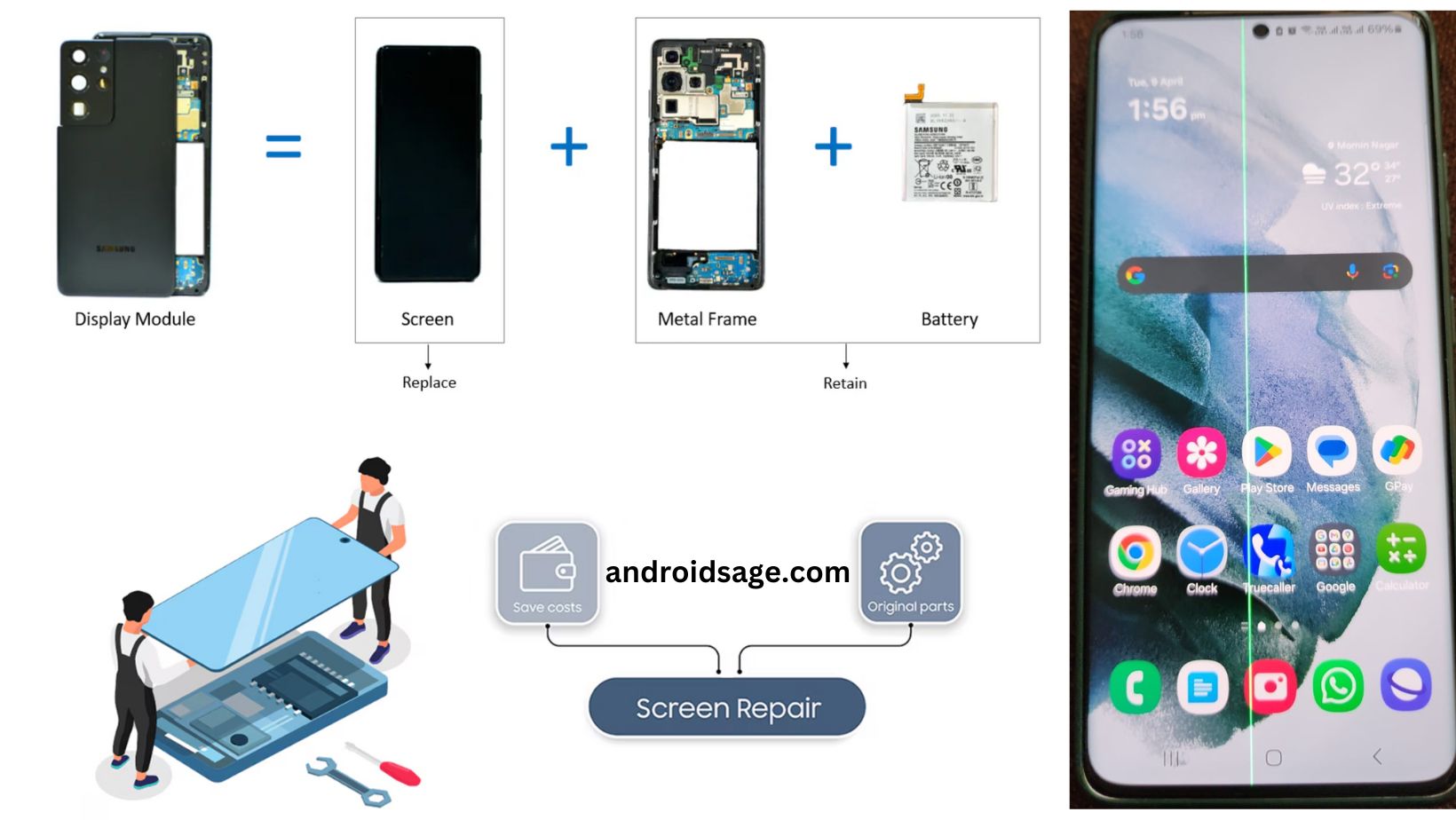
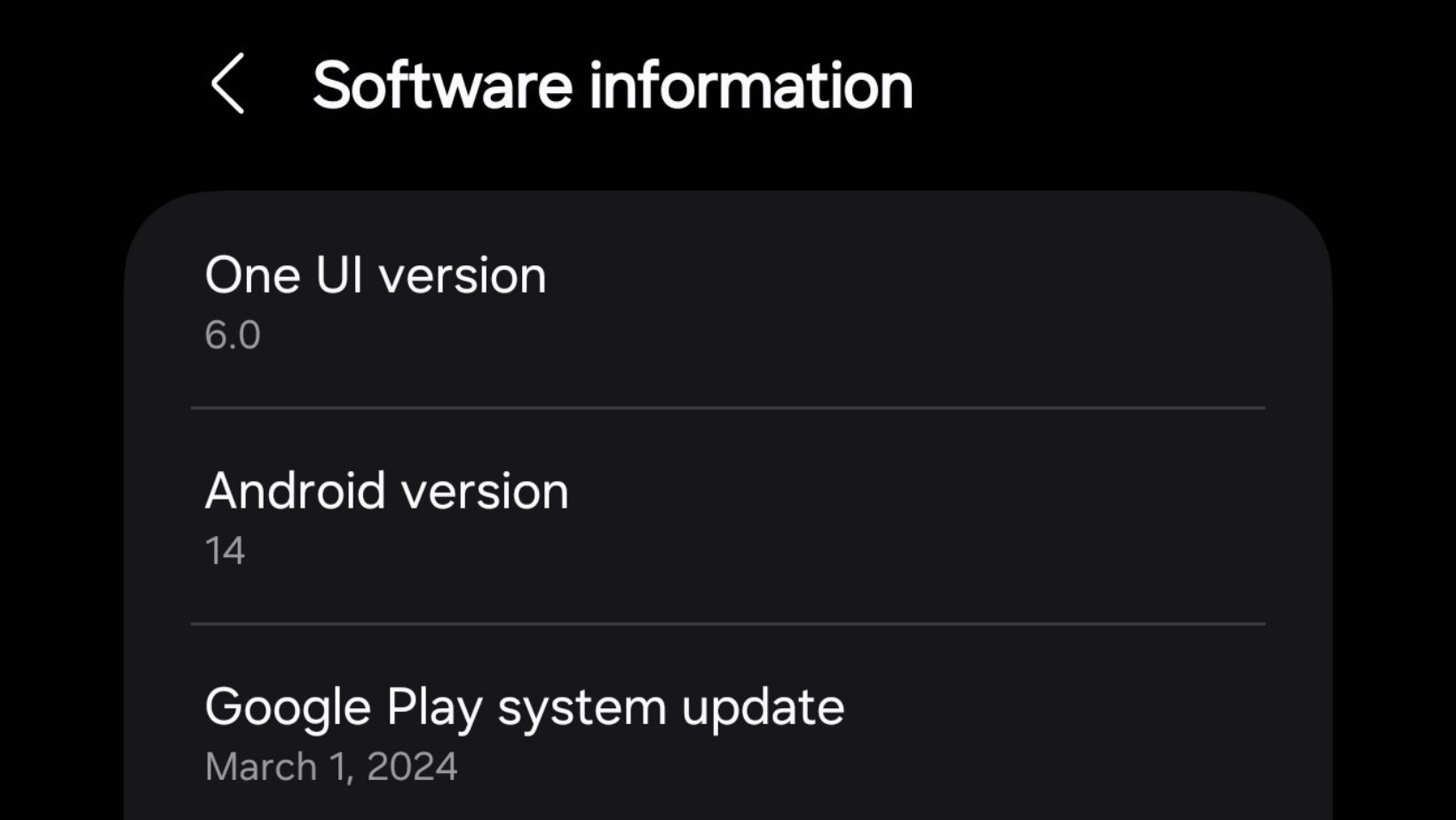





Leave a Reply