Android has grown into personalizing, customizing, modding etc. as it is an open source project. The very basic example is changing the icons for Android apps. Sometimes you may not like the stock icon set that come with the manufacturer or you just want to change some icon because it best suits the. No matter what the reason is, you can certainly change the App icon on your Android app. The plus point is you can do it without rooting your device. Even though, some manufacturers like LG do enable its device users to set any Android icon you want for an app. But not all of the Android devices come with such customization options. Fortunately, there are more and more opportunities to give them a new look.
Awesome Icons is an Android app that lets you customize your home screen icons with icon packs and your own pictures. It works with any launcher and does not require root. Download icon packs from the Play store and mix icons freely from any of them. You can also use your own pictures from the gallery or the camera to create your own icons. With Awesome Icons, you choose the style of each home screen icon individually. In fact, it works with almost all stock ROMs or custom ROMS. For those who have an alternate launcher like Apex or Nova, you can change the icons for the settings, but for others, sometimes the solution is even simpler with Awesome icons. This application, however, only create new shortcuts on the home screen and does not support all the interfaces having no application drawer. This alternative is therefore intended to users of TouchWiz (Samsung) or Sense (HTC) to name a few, rather than EMUI (Huawei Honor) and MIUI (Xiaomi), etc.
Download Android Icon Changer Apps
How to Change an Icon with Awesome Icons
After downloading the app, launch it and go directly to the section Get more icons menu (which opens by sliding your finger to the right from the left edge of the screen). Here, a selection of packages is offered, but you can find even more, whether free or paid, by clicking the option Search the market.![]()
It is then possible to change the icon for each application one by one through the section Quick Start. In it is a list of all your applications, leaving you every time the choice between different dedicated icons available in your library. To apply, you simply click on it and then in the next window click on OK after eventually chosen an alternative name in the box Label.![]()
If no icon pack suits you, you can go even further by selecting the camera to take a picture of your future icon, or table to select an image from your gallery. The rest of the procedure remains the same. Note that once you created shortcuts, you can move freely on your screens or on your dock. Furthermore, they persist even after uninstalling the icon packs and Awesome icons. Follow and like us on social media. For queries comment down below.

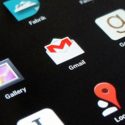
![Download BGMI 3.1.0 APK + OBB [Battlegrounds Mobile India 3.1]](https://www.androidsage.com/wp-content/uploads/2022/07/Battlegrounds-Mobile-India-2.1.0-APK-Download-BGMI-2.1-APK-and-OBB.jpg)


![Download GCAM 8.4 APK For All Samsung Galaxy Devices [Exynos and Snapdragon]](https://www.androidsage.com/wp-content/uploads/2022/04/GCAM-8.4-APK-Download-For-Samsung-Galaxy-Devices-Exynos-and-Snapdragon.jpg)








![Nothing OS 2.5.5 OTA for Phone 2a rolling out with updated camera and April 2024 Patch [Download] 14 Nothing OS 2.5.5 OTA for Phone 2a rolling out with updated camera and April 2024 Patch [Download]](https://www.androidsage.com/wp-content/uploads/2024/04/Downlaod-Nothing-OS-2.5.5-rolling-out-for-Phone-2a.jpg)
Leave a Reply