CF Auto Root is now available for Samsung Galaxy Note 5 on the latest Android 6.0.1 Marshmallow update. This procedure is simple and will help you root your device with ease. We already brought to you the root procedure for the Samsung Galaxy Note 5 N920C using TWRP method. However, that is for the Note 5 N920C variant and the Korean variants were left out. But no more. If you are just looking for root and not a custom recovery, then courtesy of Chainfire, the CF Auto Root (CFAR) is now available for all the variants running Marshmallow and Lollipop including the Korean variants as well like the SM-N920K, SM-N920L and SM-N920S and other variants like N9200, N920P, N920G, N920I, N920w8 etc. All you need to do is download the CFAR from below and flash it via Odin software and add the CFAR into AP.
Before you proceed, make sure you have enabled “OEM unlock” from “Developer Settings” if your device is running Marshmallow. Also, a note from developer says that CFAR may sometimes prove unstable for Android 6.0.1 Marshmallow. This means that after flashing with ODIN, the device may reboot a few times and may also take around 5 minutes to boot. So you may see some inconsistency at first. The CFAR binaries are regularly updated and you should see a more stable version each time. If it still doesn’t boot, then something has gone wrong, and you should probably reflash your stock boot.img and recovery.img or just restore the full stock firmware onto your device. UPDATE: CF Auto Root is now available for Samsung Galaxy Note 5 SM-N902C, SM-N902K, SM-N902L, SM-N902C, and Sprint Note 5 SM-N902P.
Download CFAR for Galaxy Note 5
CFAR to root Galaxy Note 5 on Android 6.0.1 Marshmallow:
- Galaxy S6 Note 5 SM-N9200
- Galaxy S6 Note 5 SM-N9208 | MMB29K.N9208XXU2BPD4
- Galaxy S6 Note 5 SM-N9208 | LMY47X.N9208ZTU2AOK3
- Galaxy S6 Note 5 SM-N920C
- Galaxy S6 Note 5 SM-N920G | MMB29K.N920GDDU2BPC4
- Galaxy S6 Note 5 SM-N920G | MMB29K.N920GUBU2BPC2
- Galaxy S6 Note 5 SM-N920I
- Samsung Galaxy Note 5 SM-N920K
- Samsung Galaxy Note 5 SM-N920L
- Samsung Galaxy Note 5 SM-N920S
- Galaxy S6 Note 5 SM-N920P
- Galaxy S6 Note 5 SM-N920R4
- Galaxy S6 Note 5 SM-N920T
- Galaxy S6 Note 5 SM-N920W8
- CF Auto Root Repository → Link | File: CF-Auto-Root-xxxxx.zip
- Fix deep sleep for Note 5
Warning: Once you root or install a custom package, your warranty may be void and may trip Knox for Samsung. We at AndroidSage won’t be liable for any damage to your Android device. Reader’s discretion is advised.
How to Root Samsung Galaxy Note 5 with CF AutoRoot on Android 6.0.1 Marshmallow?
Prerequisites
1. Verify your device for compatibility. The listed firmware is compatible with Samsung Galaxy S7 and the S7 Edge devices only
2. Enable USB Debugging on your device. To do so, go to Settings>About Phone> Tap on the Build Number several times until you get a new Developer Options in the Settings. Open Developer Options and enable USB Debugging from there. Trust the connection by allowing it when you connect it to your PC for the first time.
3. “Enable OEM Unlock” from Developer Options before you proceed. this is important.
4. Make sure you have latest device drivers setup on your PC for a better connection. Get it from the download section official from the manufacturer.
5. To be sure, fully charge your device as the process make take a while.
Installation Instructions
Step 1: Download the exact CF file for your for your Galaxy device. Extract the zip file to get the firmware with .tar or .tar.md5 extension and place at a location where you can easily locate it in your PC.
Step 2: Now boot your device into Download/Odin Mode. To do so, turn off your device completely and then press and hold Power button + Volume Down + Home keys for a few seconds. If you see a warning sign press Volume up/ Volume down to get the Odin screen.
Step 3: If you already have Odin software on your PC then simply run the Odin3_3.10.7.exe file. If not, then download the Odin3.zip file from the download section and extract it. Run Odin software as administrator.
Step 4: While your device is still in the Odin Mode, connect your device to your PC using a USB cable.
Step 5: After a successful connection, the ID: COM in the Odin should turn Blue and an Added!! message should be displayed in the Log tab. In case your device doesn’t show up in Odin, then you can troubleshoot it with the steps given at the end of the tutorial.
Step 6: Now click on AP button and add the firmware file by navigating to the file path. Once added, it should show like this — File Path\CF-Auto-Root-noblelte-nobleltejv-smn920c.tar
Step 7: Take care that only Auto Reboot and F.Reset Time are selected in the Options tab. Do not check Re-Partition.
Step 8: Once done, verify everything and proceed with installation by selecting Start button.
Step 9: When you get a PASS! message in the Log tab on your Odin software, that means firmware has successfully been installed and the device will restart itself. If not then reboot manually.
That’s it. Boot your device normally and grant root access with SuperSU app. If the system doesn’t boot up for a long time, then go to this link to troubleshoot. Follow and like us on social media. Comment down below if you face any errors.
Thanks: Chainfire

![Easily Root Samsung Galaxy Note 5 with CF Auto Root on Marshmallow [All variants] 1 Root-Galaxy-Note-5-on-Android-6.0.1-Marshmallow](https://www.androidsage.com/wp-content/uploads/2016/02/Root-Galaxy-Note-5-on-Android-6.0.1-Marshmallow-125x125.jpg)
![Download BGMI 3.1.0 APK + OBB [Battlegrounds Mobile India 3.1]](https://www.androidsage.com/wp-content/uploads/2022/07/Battlegrounds-Mobile-India-2.1.0-APK-Download-BGMI-2.1-APK-and-OBB.jpg)


![Download GCAM 8.4 APK For All Samsung Galaxy Devices [Exynos and Snapdragon]](https://www.androidsage.com/wp-content/uploads/2022/04/GCAM-8.4-APK-Download-For-Samsung-Galaxy-Devices-Exynos-and-Snapdragon.jpg)



![Nothing OS 2.5.5 OTA for Phone 2a rolling out with updated camera and April 2024 Patch [Download] 3 Nothing OS 2.5.5 OTA for Phone 2a rolling out with updated camera and April 2024 Patch [Download]](https://www.androidsage.com/wp-content/uploads/2024/04/Downlaod-Nothing-OS-2.5.5-rolling-out-for-Phone-2a.jpg)
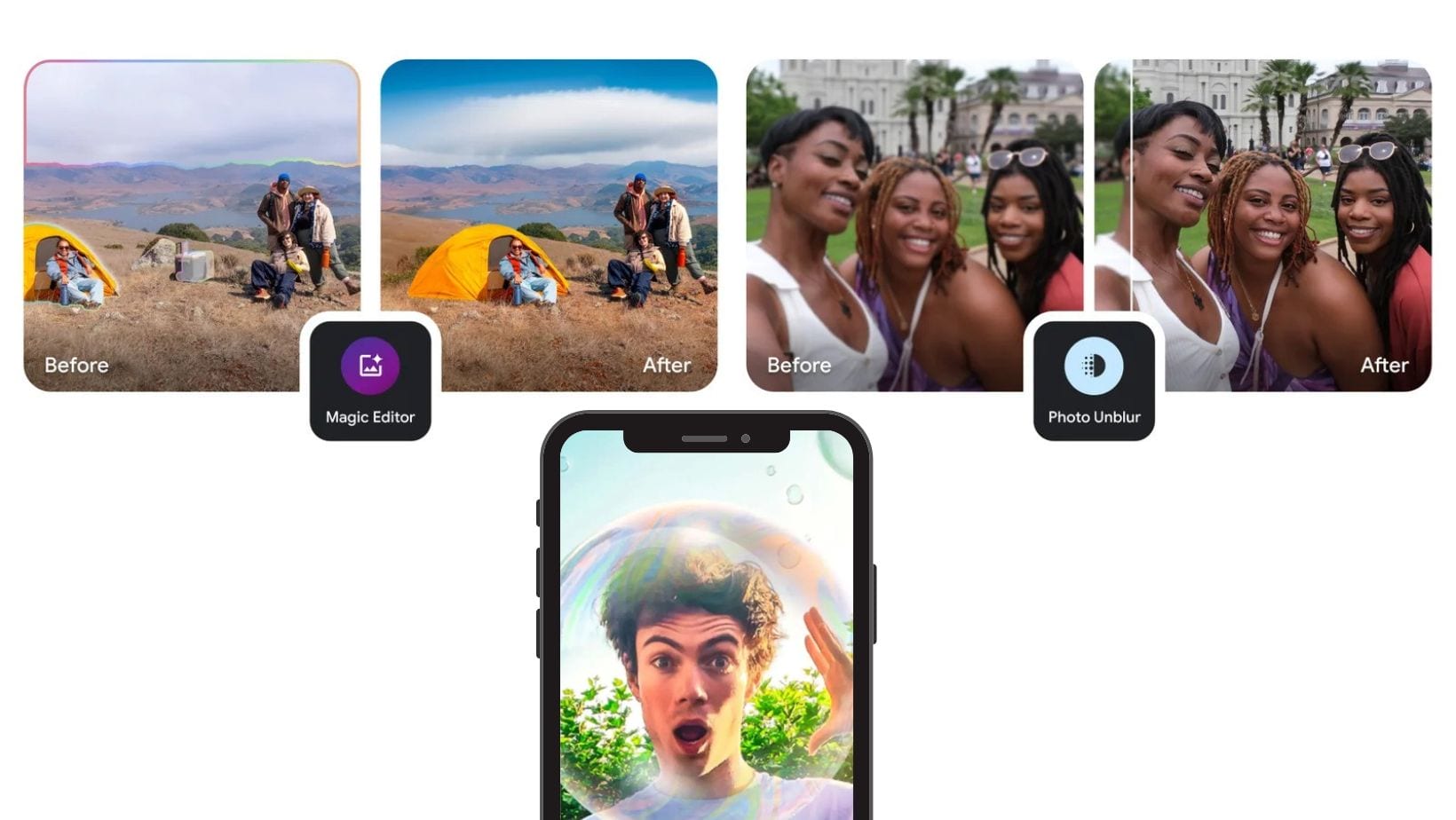

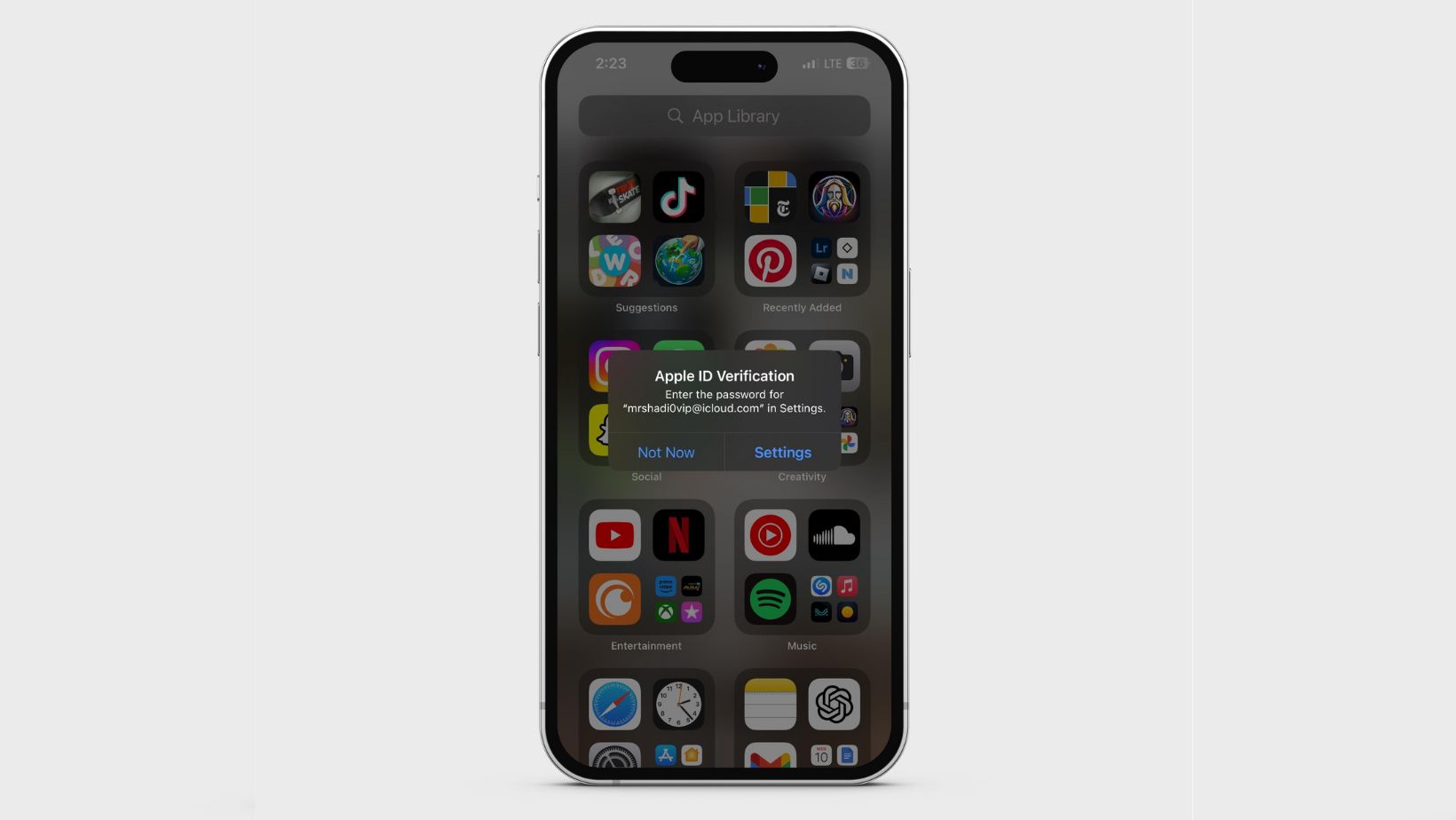
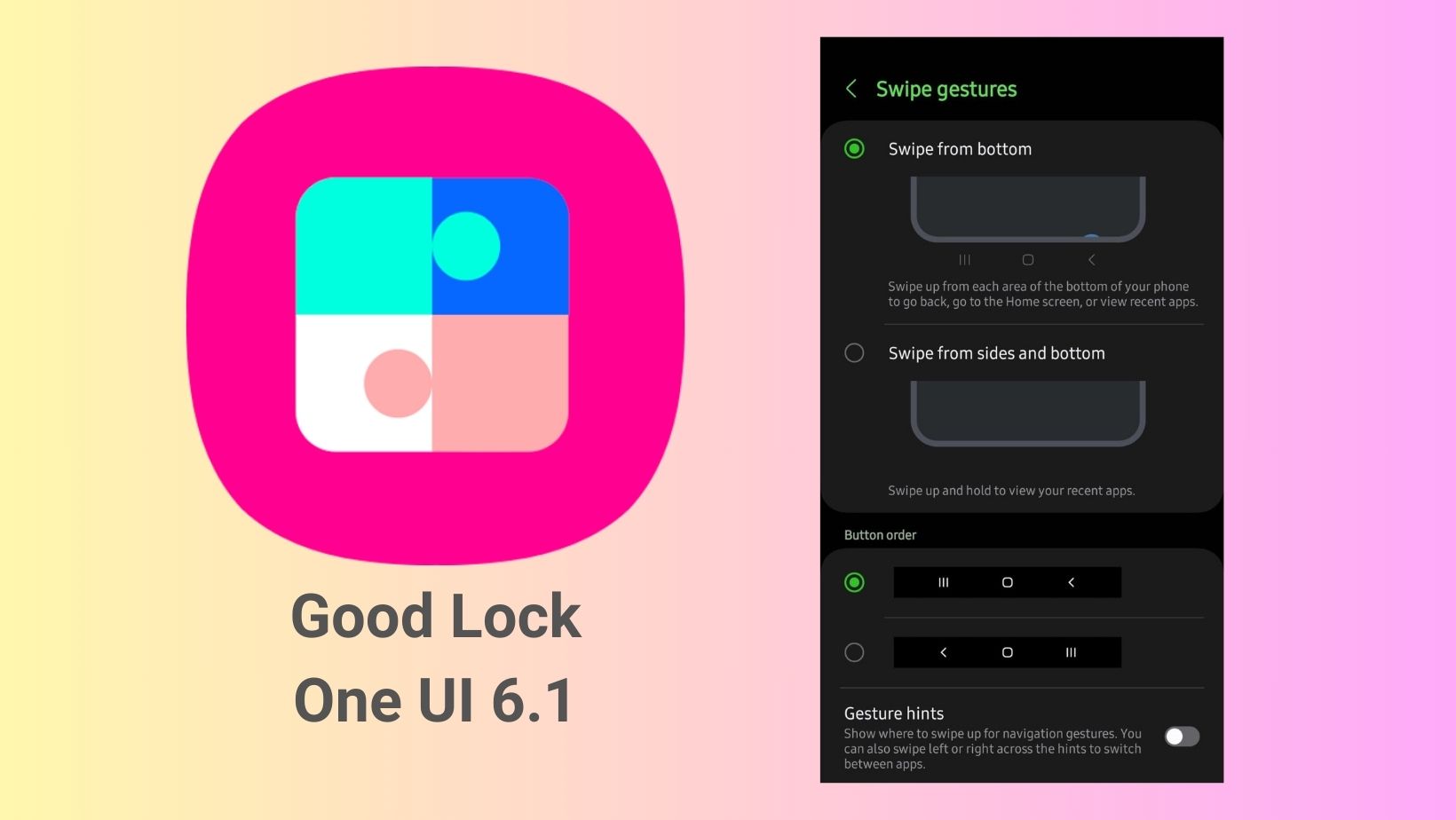
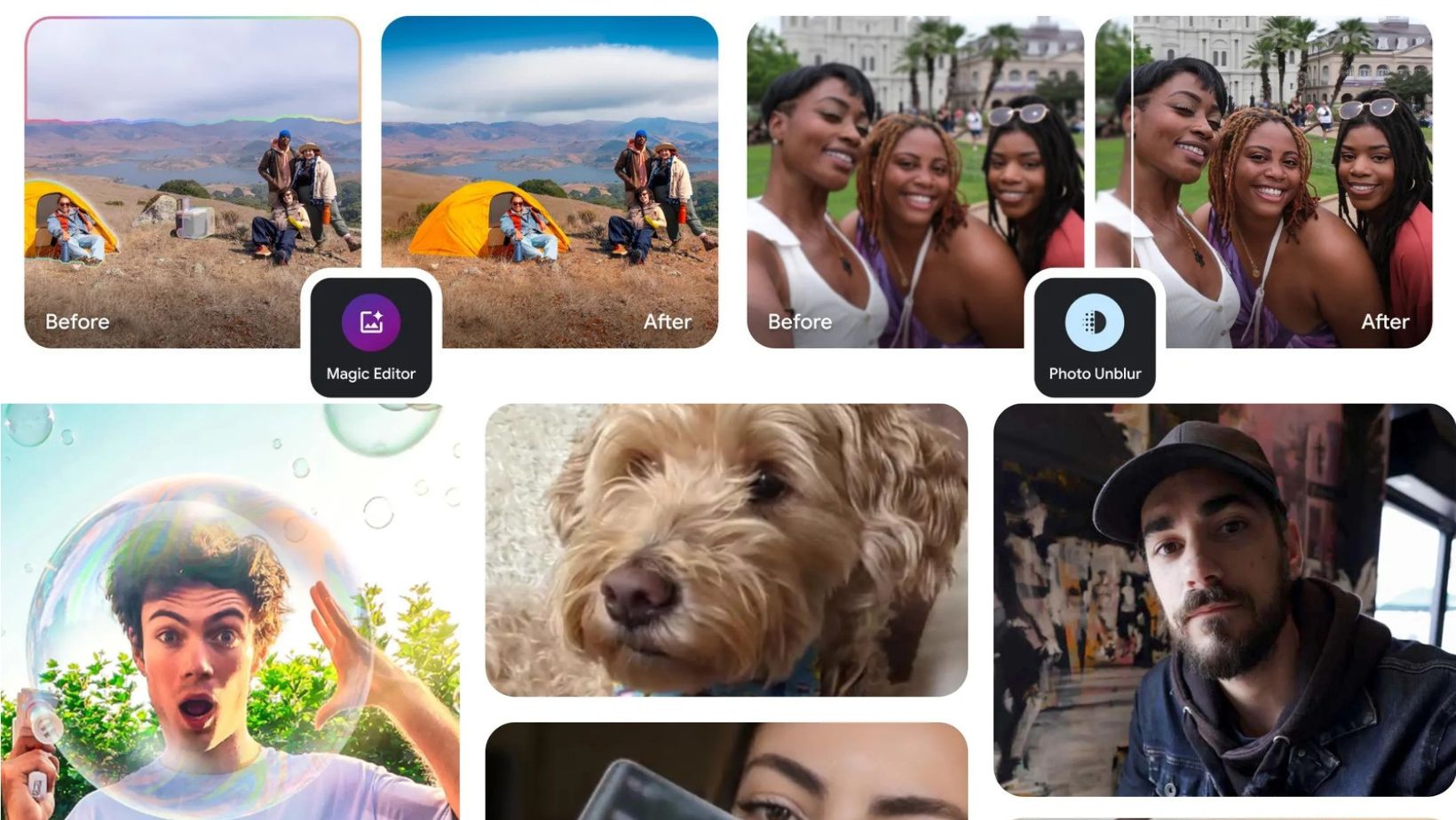
Leave a Reply