Now, this may sound confusing, but the official Android 6.0.1 Marshmallow firmware from the Samsung Galaxy S6 Edge Plus SM-G928C can now be flashed onto the SM-G928F variant with the help of proper PIT files. Members at XDA forum have managed to successfully port the official stock firmware from the G928C variant that received the Marshmallow update recently. All you have to do is grab the PIT files for your variants along with the firmware file from below and just flash it using Odin software.
The required files have been listed below. Go through the download section and go through the instructions carefully in order to flash the firmware. Remember, this may trip the knox counter. Some have reported that it will trip knox, however, some have managed to keep the knox to 0x0. So go through the source as well.
Download Section↓
[sociallocker]
Samsung Galaxy S6 Edge+ G928C Android 6.0.1 Marshmallow firmware
→ Download | File: G928CXXU2BPB8_G928COJV2BPB7_MID.zip
PIT file for G928F → ZENLTE_EUR_OPEN_HIDDEN250M.zip
(NOTE: USE THIS PIT FILE ONLY ON SM-G928F, OR RISK A HARDBRICK)
Odin Software
→ Download [Mirror] | File: Odin3_v3.10.7_3.zip
Samsung Galaxy Drivers
→ Download | File: SAMSUNG_USB_Driver_for_Mobile_Phones.zip (15.3MB)
For Root and Deep Sleep Fix → Flash this via Odin
How to revert back to original firmware → Link
Source: XDA
[/sociallocker]
Install Marshmallow on Galaxy S6 Edge+ G928F with G928C Firmware
Prerequisites
1. Verify your device for compatibility. The listed firmware is compatible with Galaxy S6 Edge+ G928F only
2. Enable USB Debugging on your device. To do so, go to Settings>About Phone> Tap on the Build Number several times until you get a new Developer Options in the Settings. Open Developer Options and enable USB Debugging from there. Trust the connection by allowing it when you connect it to your PC for the first time.
Installation Instructions:
Step 1: Download the listed firmware for your for your Galaxy device. Extract the zip file to get the firmware with .tar or .tar.md5 extension and place at a location where you can easily locate it on your PC.
Step 2: Now boot your device into Download/Odin Mode. To do so, turn off your device completely and then press and hold Power button + Volume Down + Home keys for a few seconds. If you see a warning sign press Volume up/ Volume down to get the Odin screen.
Step 3: If you already have Odin software on your PC then simply run the Odin3_3.10.7.exe file. If not, then download the Odin3.zip file from the download section and extract it. Run Odin software as administrator.
Step 4: While your device is still in the Odin Mode, connect your device to your PC using a USB cable.
Step 5: After a successful connection, the ID: COM in the Odin should turn Blue and an Added!! message should be displayed in the Log tab. In case your device doesn’t show up in Odin, then you can troubleshoot it with the steps given at the end of the tutorial.
Step 6: Now click on AP button and add the firmware file by navigating to the file path. Once added, it should show like in the image. Take care that only Auto Reboot, Re-Partition, F.Reset Time and Nand Erase are selected in the Options tab.
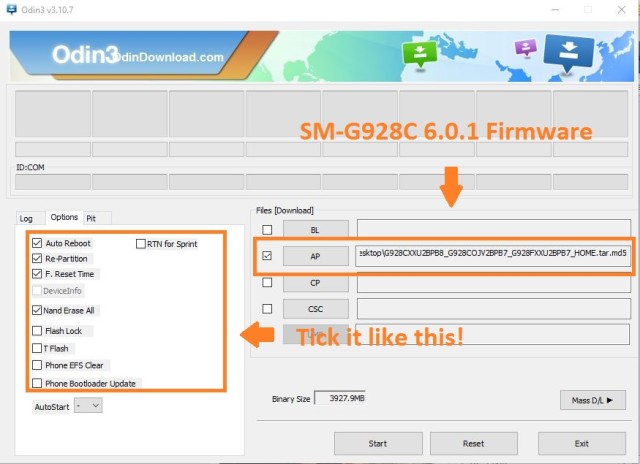
Step 7: Now select Pit tab and add the pit files as shown in the image below:
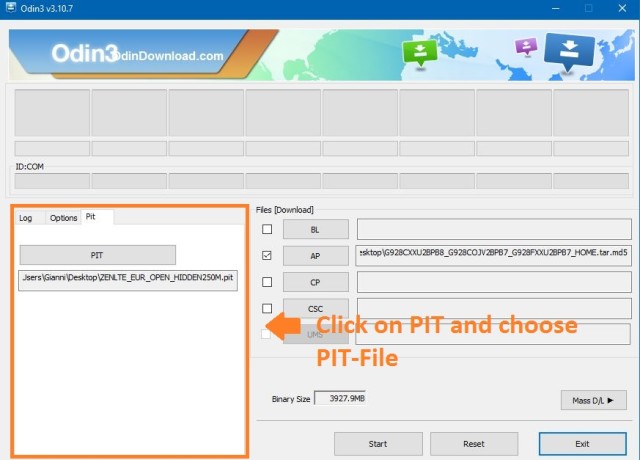
Step 8: Once done, verify everything and proceed with installation by selecting Start button.
Step 9: When you get a PASS! message in the Log tab on your Odin software, that means firmware has successfully been installed and the device will restart itself. If not then reboot manually.
When you see the boot animation, you can enjoy your new firmware. Be patient as first boot may take a while. However, if the system doesn’t boot up for a long time, then go through the following.
How to Fix Bootloop on Samsung Galaxy Device?
If you come across boot loop or your Samsung Galaxy device is stuck at the boot logo then factory reset your device from the recovery. To do so, turn of your device (also remove the battery if applicable and put it back again) and reboot into recovery mode by press and holding Power + Volume down + Home keys for a few seconds. From the Recovery, select Wipe Data / Factory Reset. Confirm the action and reboot once done. Your device should now boot up.
How to Troubleshoot Connectivity problem on Samsung Galaxy Device?
If your device doesn’t show up in the Odin software, then turn off USB Debugging and turn it on again and Reboot. You can also reinstall the Samsung USB Drivers or try changing the USB cable and connection ports from device manager.
Follow and share us on social media. For any help or queries, comment down below.


![Download BGMI 3.1.0 APK + OBB [Battlegrounds Mobile India 3.1]](https://www.androidsage.com/wp-content/uploads/2022/07/Battlegrounds-Mobile-India-2.1.0-APK-Download-BGMI-2.1-APK-and-OBB.jpg)


![Download GCAM 8.4 APK For All Samsung Galaxy Devices [Exynos and Snapdragon]](https://www.androidsage.com/wp-content/uploads/2022/04/GCAM-8.4-APK-Download-For-Samsung-Galaxy-Devices-Exynos-and-Snapdragon.jpg)








![Nothing OS 2.5.5 OTA for Phone 2a rolling out with updated camera and April 2024 Patch [Download] 10 Nothing OS 2.5.5 OTA for Phone 2a rolling out with updated camera and April 2024 Patch [Download]](https://www.androidsage.com/wp-content/uploads/2024/04/Downlaod-Nothing-OS-2.5.5-rolling-out-for-Phone-2a.jpg)
Leave a Reply