Update: Download Moto X Play Android 7.1.1 Nougat. Finally, the Official Marshmallow OTA for Moto X 2014, Play and many of its variants have been captured. So, here we are we are with the Android 6.0 Marshmallow OTA for Moto X devices. If for any reason you have not received the Marshmallow update over the air, then hit the download section below and verify your device for the OTA update. We have listed full stock firmware files if you wish to restore stock firmware and revert all the changes made to the system. TWRP flashable zip files can be flashed using a custom recovery. TWRP is recommended.
In order to flash the files, get to the installation instructions below. We have listed 3 methods to apply the updates. For the OTA updates, you can use the stock recovery method [Method 1] or the ADB sideload method [Method 2]. For full stock firmware flash, see Method 3.
Warning: The contributors at AndroidSage won’t be liable for any damage to your device whatsoever. A full backup is highly recommended just in case anything goes wrong. Reader’s discretion is advised.
OTA Download For Moto X Variants
OTA for Moto X 2014
Marshmallow 6.0 OTA for Moto X 2014 XT1092 [victara_reteu]
→ Download | File: MotoX 6.0 OTA 24.11.18.en.EU.zip [Version: 24.11.18.en.EU]
OTA for Moto X XT1092 [retde variant]
→ Download | File: Blur_Version.23.16.3.victara_retde.retdeall.en.DE
Marshmallow OTA for Brazilian Moto X 2014
→ Download | File: Blur_Version.24.11.18.vi…br.en.BR.zip
Marshmallow OTA for Non-Brazilian Moto X 2014
→ Download
Moto X Pure Edition StageFright OTA Update Lollipop
→ Blur_Version.23.16.3.victara_tmo.tmo.en.US.zip
[This is for a stock, unrooted xt1095 running Android Lollipop 5.1. Required Firmware is System version: 23.16.3 Build number: LPE23.32-21.6 or LPE23.32-21.3. Once updated, System version: 23.16.6 Build number: LPE23.32-21.6 or LPE23.32-21.3]
Stock Firmware Moto X 2014
Full Stock Marshmallow firmware for Moto X 2014 XT1092
→ Download
Full Stock Marshmallow firmware for Moto X 2014 XT1097
→ Download
Full Stock Marshmallow firmware for Moto X 2014 XT1095
→ Download
Full Stock Lollipop firmware for Moto X 2014
→ Download
TWRP Flashable Zip files for Moto X
TWRP Flashable Zip for Moto X 2014 XT1097
→ Download | File: XT1097.6.0.TWRP.13.11.15.zip
TWRP Flashable Zip for Moto X 2014 XT1095
→ Download | File: TMO-XT1095-STOCK-6.0.zip (1.3G)
OTA for Moto X Play
OTA for Moto X Play Canadian XT1563 variant
— Download | Version.23.21.10.lux
Moto X Play Soak Test OTA
→ Download | File: Blur_Version.23.41.1-24.11.18.lux_retla_ds.retla.en.01.zip
Also see: How to capture latest OTA file for your Moto X device.
Method 1: How to Get Marshmallow OTA for Moto X Using Stock Recovery
Step 1. Before you proceed, make sure you have installed the base update prior to Marshmallow. That means make sure you have the Lollipop firmware and no incremental updates are available. If it does, apply them first.
Step 2. Now download the Marshmallow OTA file from the download section and transfer it to your phone’s internal storage. (Look below for alternative method.)
Step 3. Now boot your Moto device into Recovery Mode. To do so, turn off your device completely and then press and hold the power and volume down keys simultaneously for a few seconds. Select Recovery if an option is available.
Step 4. Once into the Stock Recovery Mode, Select Apply Updates from phone’s storage and then navigate to the OTA zip file and select it.
Step 5. Confirm the operation and the installation process will begin updating your Moto device. This may take a few minutes.
Step 6. When the installation completes, it will automatically reboot. If not, go back and reboot manually.
If this procedure fails for you, then you can try the ADB sideload method given below.
Method 2: How to Get Marshmallow OTA for Moto X Using Fastboot
This is an alternative method to flash the OTA updates on most of the Android devices. If you happen to choose the second method, then you will need the to connect your device to PC and setup ADB and Fastboot. go through the requirements and instructions carefully.
Prerequisites:
1. Verify your device for compatibility. The listed firmware is compatible with Moto X devices only.
2. Enable USB Debugging on your device. To do so, go to Settings>About Phone> Tap on the Build Number several times until you get a new Developer Options in theSettings. Open Developer Options and enable USB Debugging from there. Trust the connection by allowing it when you connect it to your PC for the first time.
3. Make sure you have latest device drivers setup on your PC for a better connection. Get it from the official page of your device manufacturer.
4. To be sure, fully charge your device as the process make take a while.
5. For ADB and Fastboot download the full Android SDK from here, or get the quick ADB and Fastboot Installer from here. You may also like Universal ADB drivers, Naked ADB drivers.
Installation Instructions:
Step 1: Download the OTA file for Moto X. You don’t need to extract the file, just transfer the file to your PC where you can easily locate it.
Step 2: Make sure that you setup ADB and Fastboot on your PC. Trust the connection by checking “Always allow from this computer” when you plug in the device for the first time.
Step 3: Now turn off your device completely and unplug it from your PC.
Step 4: Boot your Android device into the bootloader or Fastboot mode. To do so, turn off your device and then press and hold volume down + the power button simultaneously for a few seconds. When you see the bootloader screen, connect your device to the PC using a USB cable.(Choose Fastboot if option is available) For an alternative method look at the end of this method.
Step 5: Navigate to the location where you have placed the OTA file on your PC. Rename the recovery file to a simple one, like ota.zip. While the folder with the ota.zip file is open, hold the shift key on the keyboard and right-click on an empty space and select “Open command window here” option to launch a cmd window.
Step 6: Now issue the following command in the command prompt to check your device connectivity. It should display device information.
adb devices
Step 7: Now flash the OTA by issuing the following command. (Note that you type the exact name with it’s proper extension.)
adb sideload ota.zip
Step 9: Now the firmware will start installing.
Once the installation completes, you can now enjoy your new firmware. Alternatively, while, on Linux or Mac OS, you can issue “./adb sideload ota.zip” command to flash the OTA.
How to boot into bootloader or Fastboot mode using ADB
In order to boot into the bootloader, you can also issue the following command through your cmd or terminal while your device is connected to the PC. First setup ADB and Fastboot environment on your PC. Open cmd or terminal, issue the following command:
adb reboot bootloader
How to boot into Stock Recovery using ADB
In order to boot into the stock recovery, you can also issue the following command through your cmd or terminal while your device is connected to the PC. First setup ADB and Fastboot environment on your PC. Open cmd or terminal, issue the following command:
adb reboot recovery
Method 3: How to Get Marshmallow OTA for Moto X Using Full Stock Firmware
Now, if you are planning to flash the full stock firmware, the go through this method. If you happen to choose this method, then you will need the to connect your device to PC and setup ADB and Fastboot. go through the requirements and instructions listed above carefully. Once you have setup ADB and Fastboot, extract the firmware file and open a command prompt or terminal there. Now, reboot to bootloader and flash the following things using the Fastboot commands. Now, depending on your phone firmware, the number of sparsechunk files may vary. So just make sure how many chunk files your firmware has before you flash the firmware. Now, remember, this will wipe your device and you will lose all your data. Hence, backup.
Here are the Fastboot commands:
fastboot oem fb_mode_set oem fastboot flash partition gpt.bin fastboot flash motoboot motoboot.img fastboot flash logo logo.bin fastboot flash boot boot.img fastboot flash recovery recovery.img fastboot flash system system.img_sparsechunk.0 fastboot flash system system.img_sparsechunk.1 fastboot flash system system.img_sparsechunk.2 fastboot flash system system.img_sparsechunk.3 fastboot flash system system.img_sparsechunk.4 fastboot flash system system.img_sparsechunk.5 fastboot flash system system.img_sparsechunk.6 fastboot flash system system.img_sparsechunk.7 fastboot flash system system.img_sparsechunk.8 fastboot flash system system.img_sparsechunk.9 fastboot flash modem NON-HLOS.bin fastboot erase modemst1 fastboot erase modemst2 fastboot flash fsg fsg.mbn fastboot erase cache fastboot erase userdata fastboot erase customize fastboot erase clogo fastboot oem fb_mode_clear
That’s it. Reboot your device and you should now see a new Marshmallow boot animation.
Like and share us on social media. For any help or queries, comment down below. Get in touch with us if you want to know more about the installation procedure or the device. If you come across any errors let us know.
Source: XDA1, XDA2, XDA3, XDA4
Marshmallow for Moto G2 and G3
Install Official Marshmallow OTA for Moto G2 and G3, Android 6.0 OTA Capture
Also See:
Update Moto G Turbo To Android 6.0.1 Marshmallow [OTA Capture]


![Download BGMI 3.1.0 APK + OBB [Battlegrounds Mobile India 3.1]](https://www.androidsage.com/wp-content/uploads/2022/07/Battlegrounds-Mobile-India-2.1.0-APK-Download-BGMI-2.1-APK-and-OBB.jpg)


![Download GCAM 8.4 APK For All Samsung Galaxy Devices [Exynos and Snapdragon]](https://www.androidsage.com/wp-content/uploads/2022/04/GCAM-8.4-APK-Download-For-Samsung-Galaxy-Devices-Exynos-and-Snapdragon.jpg)






![Nothing OS 2.5.5 OTA for Phone 2a rolling out with updated camera and April 2024 Patch [Download] 6 Nothing OS 2.5.5 OTA for Phone 2a rolling out with updated camera and April 2024 Patch [Download]](https://www.androidsage.com/wp-content/uploads/2024/04/Downlaod-Nothing-OS-2.5.5-rolling-out-for-Phone-2a.jpg)
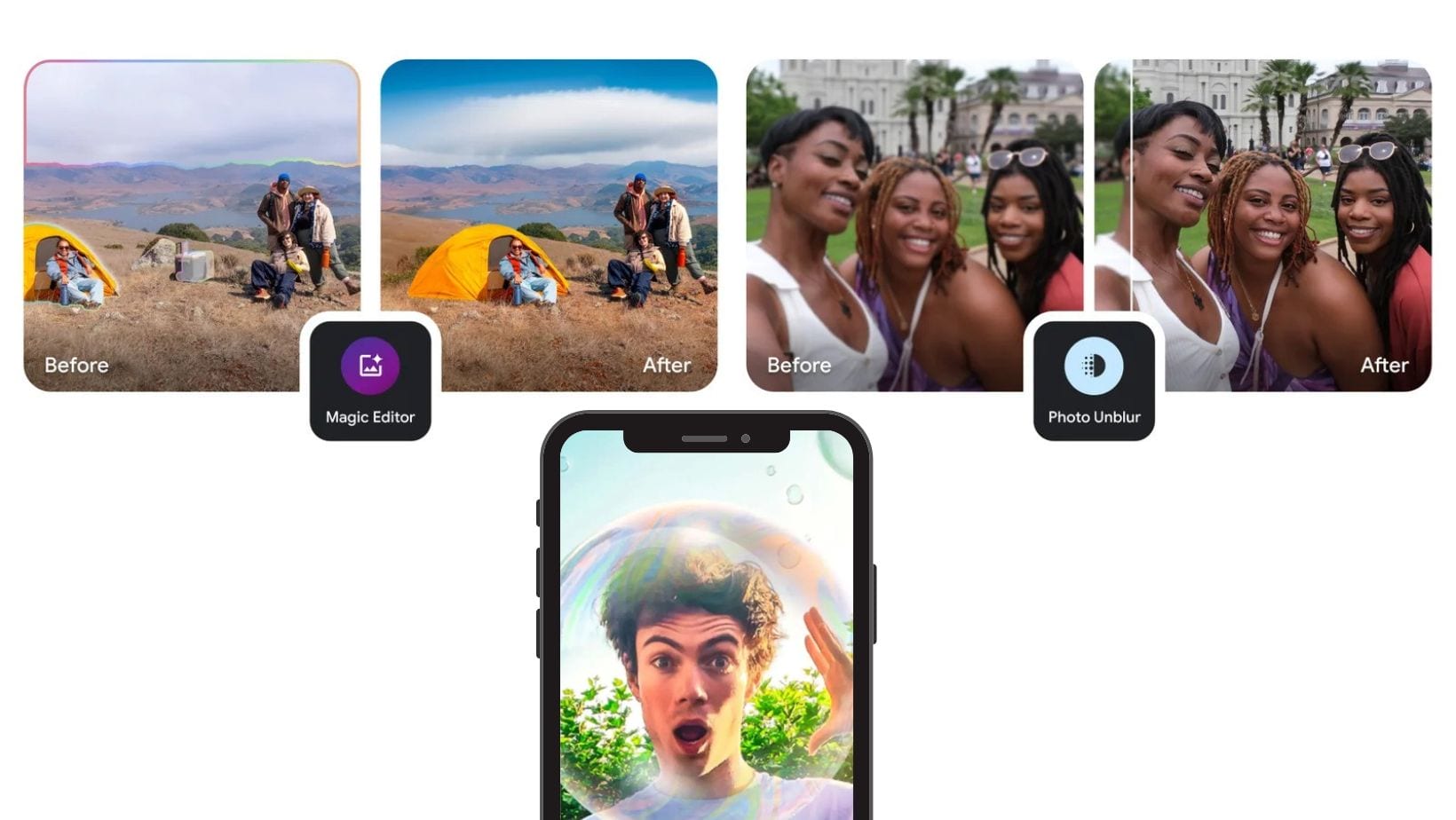

Leave a Reply