The Huawei Honor 5X is a new device that comes with some stunning specifications. The device is booming into the Android market and now the Bootloader Unlock procedure is available. We have also listed the latest TWRP build and the procedure to flash it. So now you are all set to tinker with your device. Bootloader Unlock will rset your device and you may lose all your apps and data. Hence, a back is highly recommended. Go through the procedure below to proceed. Warning: Once you unlock the bootloader or flash TWRP, your warranty will be void. We at AndroidSage won’t be liable for any damage to your Android device. Reader’s discretion is advised.
Downloads And Links
Product ID Generator
→ Download | Huawei Product ID Generator.exe (461 KB)
→Unlock Password Generator Link – Click Here.
TWRP for Huawei Honor 5X
→ Download | File: twrp-3.0.0-0-kiwi.img [44 MB]
How to Obtain Unlock Password to Unlock Bootloader on Huawei Honor 5X
- You can either download the Huawei Product ID Generator from the download section or simply open your phone’s dialer and enter * # * # 1357946 # * # *.
- If you choose the generator application, go through this step, else skip. Select your device. In this case, choose Product Model as “HUAWEI Honor 5X” as the device and insert your IMEI1 or MEID number.
- Now copy the Product ID from the generator application as you would need to input it in the next step.
- In order to get the unlock code, you will need to accept the Unlocking Agreement and login via Facebook on the next page. Login with Facebook and enter the information on this link. Every Facebook account can unlock two devices every six months.

- Once you Login, click the Unlock Bootloader if you didn’t get to the input form. Input the credentials like IMEI1, Product ID, Model number and more. Click Submit when ready.
- You will get the unlocking password marked red.
- Once you have obtained the unlocking password, get to the unlocking procedure down below.
The unlocking procedure involves the usual ADB and Fastboot method and you need to input the password you just received.
Alternative Way to get Unlock Code on Huawei:
To unlock the bootloader of the P8 you need the following:
Serial number – found under Settings->About Phone->Status
IMEI – found under Settings->About Phone->Status
Product ID – type *#*#1357946#*#* in dialer to view
Now send an E-Mail to [email protected] with the following text (change the product if you have a different version of the P8):
Hello,
I’d like to request a bootloader unlock code for my Huawei device.Information:
Product: HUAWEI GRA-L09
SN: XXX
IMEI: XXX
Product ID: XXXThank you!
Once you have received your unlock code from Huawei (the reply time can vary). Now you can follow the below instructions.
How to Unlock Bootloader and Flash TWRP on Huawei Honor 5X
This will unlock the bootloader and setup TWRP recovery on your Huawei Honor 5X.
Prerequisites
1. Verify your device for compatibility. Get the latest TWRP build for your device from the official TWRP Page- click here.
2. Enable USB Debugging on your device. To do so, go to Settings>About Phone> Tap on the Build Number several times until you get a new Developer Options in theSettings. Open Developer Options and enable USB Debugging from there. Trust the connection by allowing it when you connect it to your PC for the first time.
3. Make sure you have latest device drivers setup on your PC for a better connection. Get it from the official page of your device manufacturer.
4. For ADB and Fastboot download the quick ADB and Fastboot Installer from here for Windows or use this tool for iOS, Linux, Chrome OS, Windows. You may also like Universal ADB drivers, Naked ADB drivers.
5. All Android devices require unlocked bootloader in order to flash the TWRP firmware. Now different devices have a different bootloader unlock method.
Installation Instructions:
Step 1: Download the TWRP image file from above. Now transfer the file to your PC where you can easily locate it.
Step 2: Make sure you setup ADB and Fastboot on your PC. Trust the connection- check Yes on “Always allow from this computer” when you plug in the device for the first time.
Step 3: Now turn off your Android device completely and unplug it from your PC.
Step 4: Boot into the bootloader or Fastboot mode. To do so, turn off your device and then press and hold volume down + the power button simultaneously for a few seconds. When you see the bootloader screen, connect your device to the PC using a USB cable.(Choose Fastboot if option is available) For an alternative method look at the end of this tutorial.
Step 5: Launch command prompt or terminal. To do so, hold the shift key on the keyboard and right-click on an empty space and select “Open command window here” option to launch a cmd window.
Step 6: Now issue the following command in the command prompt to check your device connectivity
fastboot devices
Step 7: Now issue the following command to unlock the Bootloader on your device.
fastboot oem unlock 2062712452147427
Note: Here, the number is the unlock password you received from the method above.
Step 8: Now reboot your device once and boot back into the Bootloader in order to flash the TWRP recovery.
Step 9: Navigate to the location where you have placed the TWRP image file. Rename the recovery file to a simple one, like recovery.img. While the folder with recovery.img file is open, launch command prompt or terminal. To do so, hold the shift key on the keyboard and right-click on an empty space and select “Open command window here” option to launch a cmd window.
Step 10: Now flash the recovery image. Issue the following command for that.
fastboot flash recovery recovery.img
Step 11: Wait until the recovery gets installed.
Once the operation completes, you can now enjoy your new recovery. Alternatively, while, on Linux or Mac OS, you can issue “./fastboot flash recovery.img” command to flash the file. For detailed tutorial and alternate methods to flash the TWRP recovery, click here.
You can boot into the TWRP recovery you just installed by issuing the following command:
adb reboot recovery
Alternatively, if you have root access, you can use Apps like the Quick boot or Boot Smart to boot into the recovery.
How to boot into bootloader or Fastboot mode using ADB
In order to boot into the bootloader while connected to the PC, you can also issue the following command through your cmd or terminal, First setup ADB and Fastboot environment on your PC from requirements and then follow instructions till step 5 or simply open a command prompt or terminal. Once into the terminal, issue the following command:
adb reboot bootloader
Like and share us on social media. If you need any help with your device, then comment down below or leave a message in the comments. You may also like: Update Huawei P8 With Official Android 6.0 Marshmallow Beta Firmware and Install CM 13 Nightly On Huawei Ascend Mate 2, Download Stock Lollipop ROM.


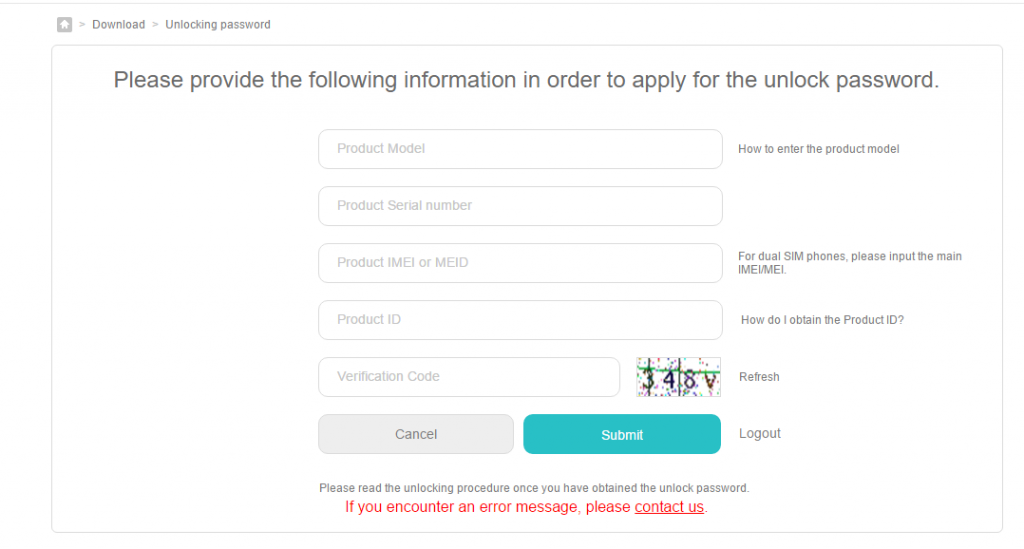
![Download BGMI 3.1.0 APK + OBB [Battlegrounds Mobile India 3.1]](https://www.androidsage.com/wp-content/uploads/2022/07/Battlegrounds-Mobile-India-2.1.0-APK-Download-BGMI-2.1-APK-and-OBB.jpg)


![Download GCAM 8.4 APK For All Samsung Galaxy Devices [Exynos and Snapdragon]](https://www.androidsage.com/wp-content/uploads/2022/04/GCAM-8.4-APK-Download-For-Samsung-Galaxy-Devices-Exynos-and-Snapdragon.jpg)








![Nothing OS 2.5.5 OTA for Phone 2a rolling out with updated camera and April 2024 Patch [Download] 9 Nothing OS 2.5.5 OTA for Phone 2a rolling out with updated camera and April 2024 Patch [Download]](https://www.androidsage.com/wp-content/uploads/2024/04/Downlaod-Nothing-OS-2.5.5-rolling-out-for-Phone-2a.jpg)
Leave a Reply