Following the support for many Android devices, the CyanogenMod community has now released official builds for some of the Motorola devices. The latest devices to be supported by CM are the long forgotten Motorola RAZR, Droid RAZR, Droid Bionic and Droid 4 phones. Some of these devices have never seen Android firmware greater than the Ginger Bread v2.2.5 or the Ice Cream Sandwich v4.0. Anyways, if you still own these devices, then here’s a good news for you folks. The latest Android 6.0.1 Marshmallow firmware is now available through CyanogeMod 13. As the update comes to these devices officially, the ROM is expected to be stable.
Apart from the Motorola DROID series, other devices from Wileyfox have seen a similar update from CM. The two devices are the Wileyfox Storm and Storm. Both received official CyanogenMod 13 builds today.
List of devices receiving CM 13 Marshmallow officially →
List of devices with unofficial CM 13 support →
Download CyanogenMod 13 Marshmallow ROM for Motorola
Official CyanogenMod 13 for Motorola RAZR (umts_spyder)
→ Download Link | File: cm-13.0-20160121-NIGHTLY-umts_spyder.zip
Official CyanogenMod 13 for Motorola Droid RAZR (spyder)
→ Download Link | File: cm-13.0-20160121-NIGHTLY-spyder.zip
Official CyanogenMod 13 for Motorola Droid Bionic (targa)
→ Download Link | File: cm-13.0-20160121-NIGHTLY-targa.zip
Official CyanogenMod 13 for Motorola Droid 4 (maserati)
→ Download Link | File: cm-13.0-20160121-NIGHTLY-maserati.zip
Compatible Google Apps:
→ Open Google Apps → Link | File: open_gapps-arm-6.0-stock.zip
→ Dynamic Gapps for Marshmallow → Link | File: BaNkS-Dynamic-GApps-6.x.x-11-21-2015.zip
Flash SuperUser for Root Access
→ SuperSU v2.56+ → Link | File: BETA-SuperSU-v2.65.zip (For Marshmallow ROMS)
Prerequisites
1. Unlocked Bootloader is required in some cases. Most commonly for TWRP installation. If you have a custom recovery installed, then you can flash the ROMS straight away. However, it’s recommended that you unlock the bootloader first.
2. Verify your device before you proceed. The listed ROMS are compatible with Motorola’s RAZR, Droid RAZR, Droid Bionic and Droid 4 devices.
3. Make sure you have a custom recovery installed on your device. Latest build from TWRP is highly recommended.
4. Make sure you have latest device drivers setup on your PC in order to transfer the files to your device’s internal storage. Get it from the official page of your device manufacturer.
5. Fully charge your device as the process make take a while.
Getting Official CM 13 For Motorola RAZR, Droid 4, Bionic and Droid RAZR [Marshmallow]
Step 1: Download the ROM of your choice from above. Also, download the compatible Google Apps from the download section. Download Marshmallow Gapps for CM 13. If you are looking for root after installation, then download the latest SuperSU package from the list.
Step 2: Transfer all the necessary files to you device’s internal storage or SDcard. Place the files where you can easily locate it.
Step 3: Now boot into TWRP recovery. To do so, turn off your device completely and then press and hold the power button and volume down key for a few seconds. Once you see the TWRP logo, that means you have successfully booted into the recovery. Alternatively, if you have rooted device, then use Android apps like the Quick boot or Boot Smart.
Step 4: Once into TWRP, take a Nandroid backup. To do so, tap Backup option and select all the partitions including the system, data, boot, recovery, EFS and cache(optional).
Step 5: Now wipe the current system. To do so, return to home screen and tap the Wipe option in TWRP. Tap Advanced Wipe and select partitions like system, boot, data, cache, Dalvik cache. Do not, in any case, select internal storage, unless you know what you are doing.
Step 6: Now return to the home screen again and tap Install option. Navigate to the ROM file from your internal storage and select it.
Step 7: Now swipe right on the confirmation action button below to install the ROM.
Step 8: Once installed, go back and select the compatible Google apps zip file from the location in your internal storage.
Step 9: Once selected, swipe right on the confirmation action button below to flash them.
Step 10: Once installation completes, you can wipe the Dalvik cache or simply choose reboot to system option.
Step 11: Once you reboot, you should see the new boot logo. This means that the ROM has been installed successfully. First boot may take a while. If the ROM doesn’t boot or you come across boot loop, a factory reset from the recovery should do the trick. If that fails, you can restore your previous ROM from the TWRP recovery.
Like and share us on social media. If you need any help, then comment down below. Get in touch with us if you want to know more about TWRP installation or come across any errors.
Source: CyanogenMod
Also See:
How To Capture OTA Update URL For Your Android Device [OTA Capture Guide]

![Get Official CM 13 For Motorola RAZR, Droid 4, Bionic and Droid RAZR [Download & Installation] 1 Official CM 13 For Motorola RAZR, Droid 4, Bionic and Droid RAZR androidsage](https://www.androidsage.com/wp-content/uploads/2016/01/Official-CM-13-For-Motorola-RAZR-Droid-4-Bionic-and-Droid-RAZR-androidsage-125x125.png)
![Download BGMI 3.1.0 APK + OBB [Battlegrounds Mobile India 3.1]](https://www.androidsage.com/wp-content/uploads/2022/07/Battlegrounds-Mobile-India-2.1.0-APK-Download-BGMI-2.1-APK-and-OBB.jpg)


![Download GCAM 8.4 APK For All Samsung Galaxy Devices [Exynos and Snapdragon]](https://www.androidsage.com/wp-content/uploads/2022/04/GCAM-8.4-APK-Download-For-Samsung-Galaxy-Devices-Exynos-and-Snapdragon.jpg)




![Nothing OS 2.5.5 OTA for Phone 2a rolling out with updated camera and April 2024 Patch [Download] 4 Nothing OS 2.5.5 OTA for Phone 2a rolling out with updated camera and April 2024 Patch [Download]](https://www.androidsage.com/wp-content/uploads/2024/04/Downlaod-Nothing-OS-2.5.5-rolling-out-for-Phone-2a.jpg)
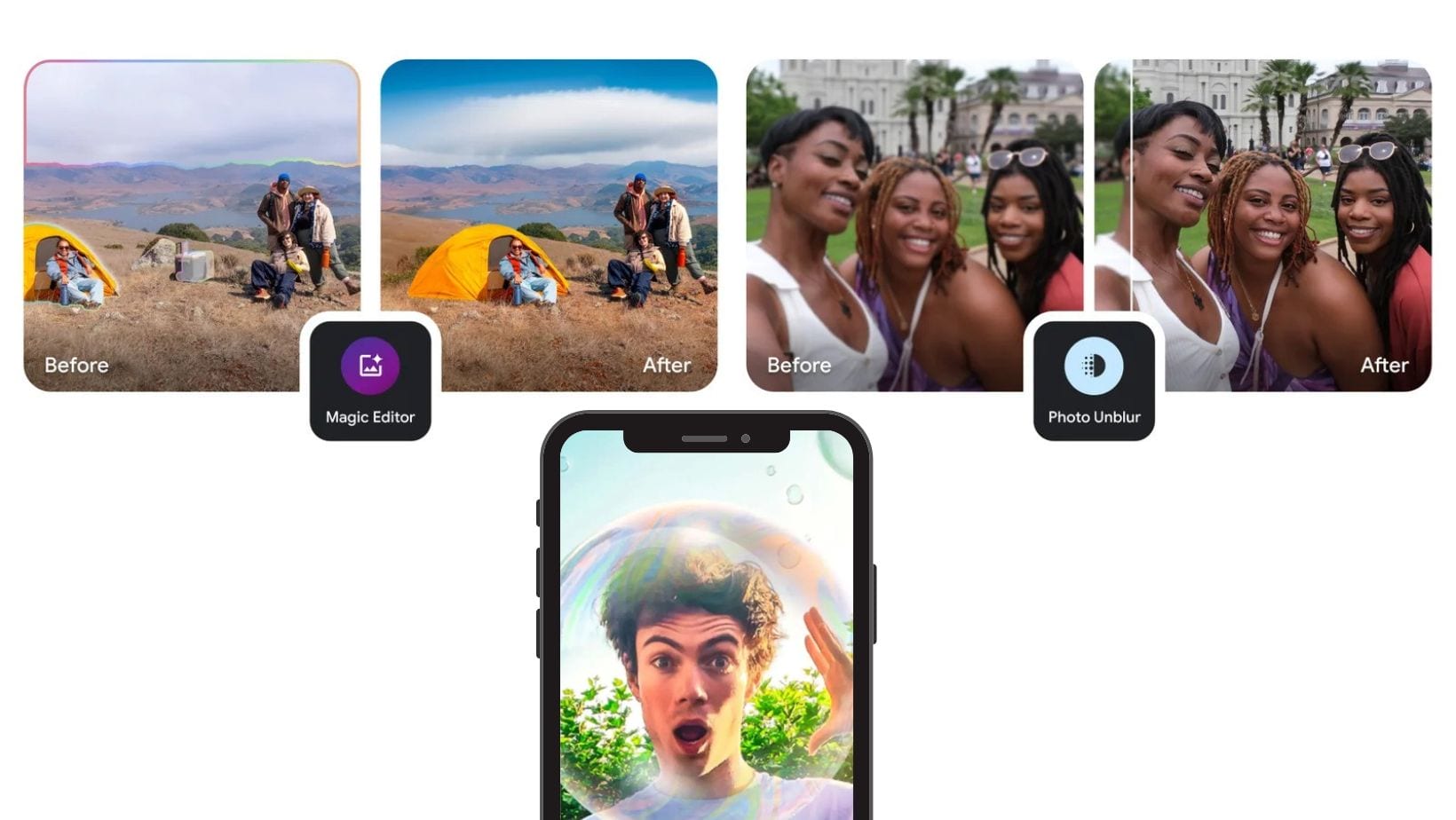

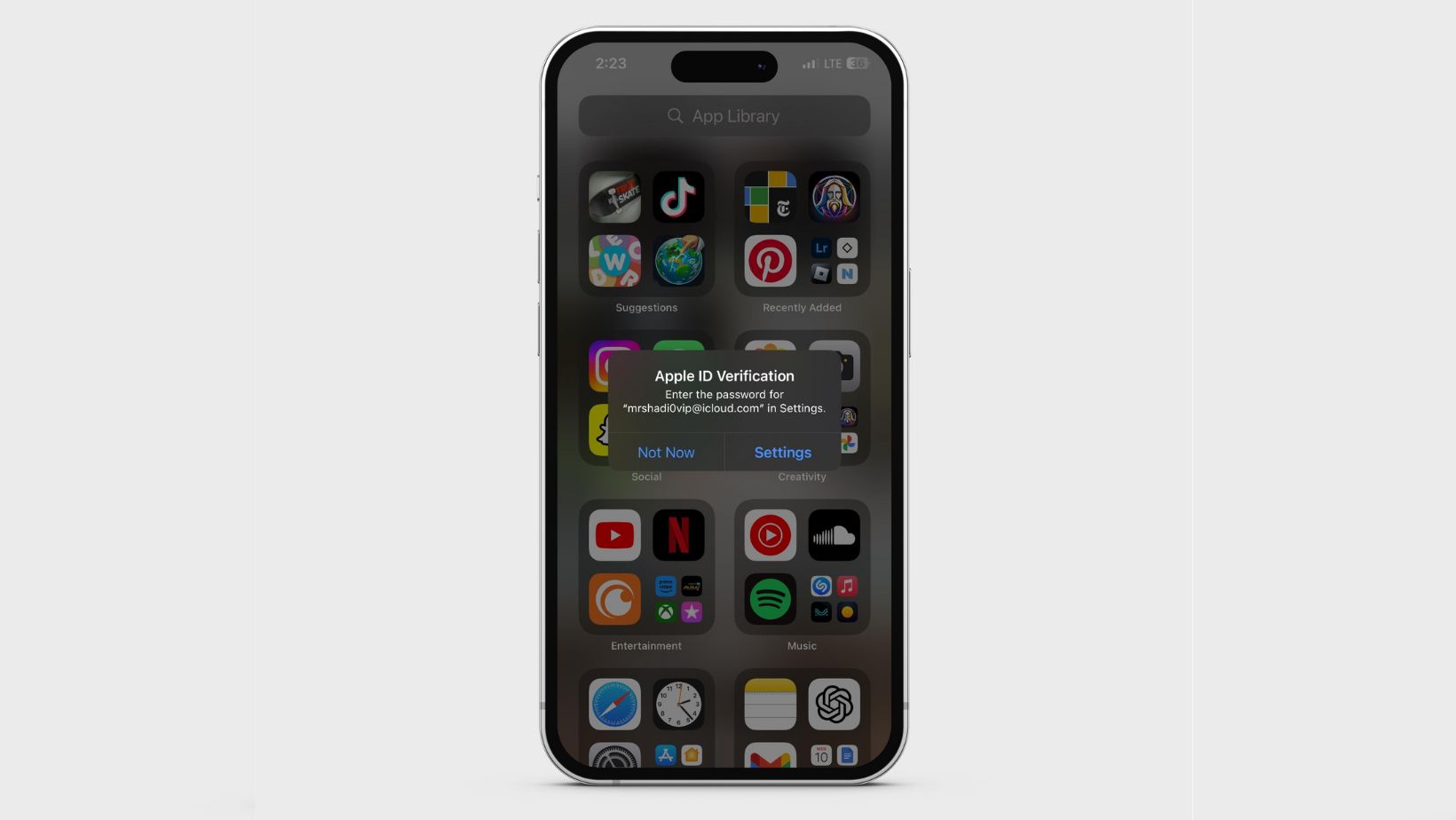
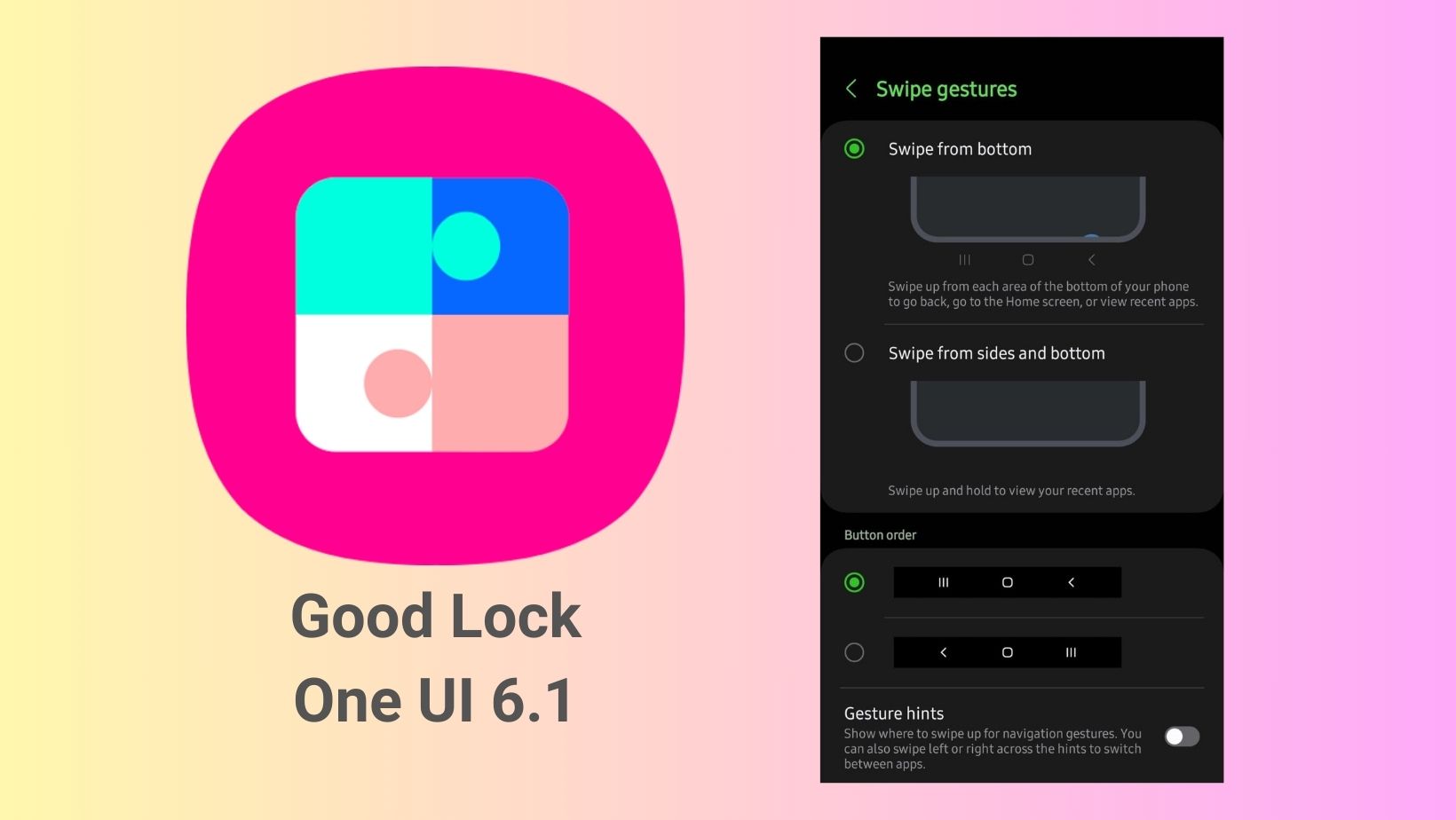
Leave a Reply