Nextbit announced the official Android 6.0.1 update and it comes with many new features, bug fixes, April security patches, stability improvements and much more. You can check out the full update features from below or the Nextbit official forum page. The Nextbit Robin device can now run the latest Android 6.0.1 Marshmallow update in no time. Even though the device will receive the update over the air, if you have not received it yet, then go through the following tutorial. This brief tutorial will help you flash the full factory image and restore it to full stock. This is the usual fastboot method and most common with Nexus users. So hit the download section and follow the instructions. This April update will be making its way to Nextbit Robin users. What’s new?
- Marshmallow 6.0.1, including the April security patch and of course the expanded emoji set.
- Additional processor tuning bringing you better battery life and better performance.
- New camera tuning and a completely overhauled camera app for faster (much faster), better pictures.
- All new sound tuning at the driver level by Arkamys. Now Robin sounds clearer both through the built-in dual speakers and the headset jack – even when you have the volume cranked up.
Download Android N Developer Preview
- Marshmallow Factory Image for Nextbit Robin
How to Update Nextbit Robin to Android 6.0.1 Marshmallow With Factory Image Flash?
This procedure will flash factory image on the Nextbit Robin device. It will perform a clean firmware installation and hence all your data and apps will be lost. this is not the OTA update. So make sure you backup everything on your PC. Go through the prerequisites listed below and then proceed with the instructions.
Prerequisites
1. Verify your device for compatibility. The firmware is compatible with Nextbit Robin only.
2. Enable USB Debugging on your device. To do so, go to Settings>About Phone> Tap on the Build Number several times until you get a new Developer Options in theSettings. Open Developer Options and enable USB Debugging from there. Trust the connection by allowing it when you connect it to your PC for the first time.
3. Make sure you have latest device drivers setup on your PC for a better connection. Get it from the official page of your device manufacturer.
4. For ADB and Fastboot download the quick ADB and Fastboot Installer from here for windows or get the tool for Apple iOS, Linux, Chrome OS from here. You may also like Universal ADB drivers, Naked ADB drivers.
Installation Instructions
Step 1: Download the Developer Preview image from above and transfer it to your PC.
Step 2: Make sure you have setup ADB and Fastboot on your PC. Also, accept Always allow from this computer when you plug in the device for the first time to enable USB Debugging. It’s better to use the quick ADB installer for Windows.
Step 3: Now keep your device plugged in and reboot your device into bootloader or Fastboot mode. To do so, you can issue the following code while connected to the PC. Make sure your device is turned on and connected to PC. Open command prompt or terminal and issue the command.
adb reboot bootloader
Alternatively, you can try the button combinations while the phone is turned off- press and hold volume down and the power button simultaneously for a few seconds. When you see the bootloader screen, connect your device to the PC using a USB cable.(Choose fastboot if such an option is available)
Step 4: Once done, navigate to the location where you have placed the factory image file on PC and extract it to get all the files like the system, bootloader, etc along with the flashall.bat file as shown. (The image is just for correspondence. So the Dev Preview files may not look like the image.)
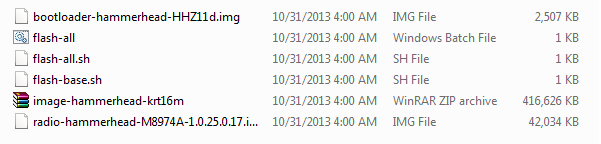
Step 6: While the folder with the extracted factory image is open, run the flash-all.bat file on Windows PC and confirm the flashing process. Wait for the process to complete. If you use Linux or Mac OS, run then run the flash-all.sh file and follow the instructions. But first, open the flash-all.sh file and verify if the files start with “./” prefix for Mac and “sudo” for Linux. If not then add a prefix to every file name.
Step 7: Once done, reboot the device into system either manually or using the command:
fastboot reboot
Once you see the new boot logo, that means the system has successfully been installed. First boot may take a while, so be patient. If necessary, you may need to unlock the bootloader on your device if the method fails. Follow and like us on social media. For queries, comment down below or leave a message in the forum.
Source: Nextbit Forums


![Download BGMI 3.1.0 APK + OBB [Battlegrounds Mobile India 3.1]](https://www.androidsage.com/wp-content/uploads/2022/07/Battlegrounds-Mobile-India-2.1.0-APK-Download-BGMI-2.1-APK-and-OBB.jpg)


![Download GCAM 8.4 APK For All Samsung Galaxy Devices [Exynos and Snapdragon]](https://www.androidsage.com/wp-content/uploads/2022/04/GCAM-8.4-APK-Download-For-Samsung-Galaxy-Devices-Exynos-and-Snapdragon.jpg)








![Nothing OS 2.5.5 OTA for Phone 2a rolling out with updated camera and April 2024 Patch [Download] 9 Nothing OS 2.5.5 OTA for Phone 2a rolling out with updated camera and April 2024 Patch [Download]](https://www.androidsage.com/wp-content/uploads/2024/04/Downlaod-Nothing-OS-2.5.5-rolling-out-for-Phone-2a.jpg)
Leave a Reply