Finally one more device from the Korean manufacturer, Samsung, is being updated to the latest Android 6.0.1 Marshmallow officially. Following the Galaxy Note 5, the Galaxy S6 series and the Samsung S5, the manufactures has finally released the Android M TouchWiz update to its former flagship phone, the Note 4 N910C. Earlier we brought to you the leaked Marshmallow firmware port to the Note 4 N910P variant that would help you get the latest TouchWiz firmware on your device. However, now as the update comes to Note 4 officially, all you need is the full firmware files from the download section below and follow instructon via Odin and your device will be runing the latest Android 6.0.1 firmware in no time. The update is available in Poland for now and other regions like South America, South east Asia and African continent may soon expect it. Download the latest firmware build N910CXXU2DPCB.
Recently, the Android M update came to Galaxy Note 5 Canada N920W8 and for some of the US carriers like Sprint Note 5 N920P, US cellular SM-N920R4, etc. Similar TouchWiz firmware is also available for the Samsung Galaxy S6, S6 Edge and the S6 Edge Plus devices and many of its variants such as the Korean G920S/K/L, G920F, G928C and much more. And yes, lets not forget the Samsung Galaxy S5. Now, this procedure will perform a clean installation. Hence, all the changes will be restored back to stock and you will lose all data. A backup is highly recommended.
Download Marshmallow For Note 4
Before you proceed to the download section, you can either download the firmware directly from Samsung with a new tool without any speed restrictions or subscription from the first link or get it from third party websites from link 2.
- Tool to Download Any Samsung Galaxy Stock Firmware
→ Download | Faster download method - Marshmallow for Galaxy Note Note 4 SM-N910C
→ Download [Mirror] | File: N910CXXU2DPCB_N910COXA2DPCB_XEO.zip - All firmware for Galaxy Note Note 4 SM-N910C → Link | Mirror
- Odin Software
→ Download [Mirror] | File: Odin3_v3.10.7_3.zip - Samsung Galaxy Drivers
→ Download | File: SAMSUNG_USB_Driver_for_Mobile_Phones.zip (15.3MB)
Warning: Although going through this procedure should not cause harm or any damage to your device, it remains an unofficial process and you should be cautious about it. Reader’s discretion is advised.
How to Install Galaxy Note 4 N910C Android 6.0.1 Marshmallow Update
Prerequisites
1. Verify your device for compatibility. The firmware is only for Galaxy Note 4 N910C variants. For other variants, check out the tool from this page.
2. Enable USB Debugging on your device. To do so, go to Settings>About Phone> Tap on the Build Number several times until you get a new Developer Options in the Settings. Open Developer Options and enable USB Debugging from there. Trust the connection by allowing it when you connect it to your PC for the first time.
3. Make sure you have latest device drivers setup on your PC for a better connection. Get it from the download section official from the manufacturer.
4. Backup everything before you proceed. Odin performs a clean install, that you will lose apps, data, media, etc.
Installation Instructions for Note 4
Step 1: Download the listed firmware for your for your Galaxy device. Extract the zip file to get the firmware with .tar or .tar.md5 extension and place at a location where you can easily locate it in your PC.
Step 2: Now boot your device into Download/Odin Mode. To do so, turn off your device completely and then press and hold Power button + Volume Down + Home keys for a few seconds. If you see a warning sign press Volume up/ Volume down to get the Odin screen.
Step 3: If you already have Odin software on your PC then simply run the Odin3_3.10.7.exe file. If not, then download the Odin3.zip file from the download section and extract it. Run Odin software as administrator.
Step 4: While your device is still in the Odin Mode, connect your device to your PC using a USB cable.
Step 5: After a successful connection, the ID: COM in the Odin should turn Blue and an Added!! message should be displayed in the Log tab. In case your device doesn’t show up in Odin, then you can troubleshoot it with the steps given at the end of the tutorial.
Step 6: Now click on AP button and add the firmware file by navigating to the file path. Once added, it should show like this — File Path\N910CXXU2DPCB_N910COXA2DPCB_XEO.tar.md5
Step 7: Take care that only Auto Reboot and F.Reset Time are selected in the Options tab. Do not check Re-Partition.

Step 8: Once done, verify everything and proceed with installation by selecting Start button. If it’s a 4 file firmware, then take a look at the following image:

Step 9: When you get a PASS! message in the Log tab on your Odin software, that means firmware has successfully been installed and the device will restart itself. If not then reboot manually.
Be patient as first reboot may take a while. However, if the system doesn’t boot up for a long time, then go to this tutorial and look for troubleshoot for connectivity or bootloops on Samsung. When you see the boot animation, that means you have successfully flashed the firmware. Enjoy your new TouchWiz ROM. Follow and like us on social media. For queries comment down below or leave a comment in the forums. Courtesy of developers and Android enthusiasts, the TWRP and the root methods are also available for the Galaxy S6 and Note 5 on the latest Android 6.0.1 Marshmallow firmware. So if you are looking forward to gaining root privilege then take alook at the CF-Auto-Root and the SuperSU flash methods and fix deep sleep as well.


![[Download] Android Auto 11.8 Features Revamped Settings Menu with Material You Design 4 [Download] Android Auto 11.8 Features Revamped Settings Menu with Material You Design](https://www.androidsage.com/wp-content/uploads/2024/04/New-android-auto-11.8-APK-Download-with-material-you-settings-menu.jpg)
![[Download] Google Gemini APK with Add This Screen Option and Opens in Popup Window 5 [Download] Google Gemini APK with Add This Screen Option and Opens in Popup Window](https://www.androidsage.com/wp-content/uploads/2024/02/Google-Gemini.jpg)
![Good Lock Theme Park v1.1 Major Update with Faster Theme Creation [APK Download] 6 Good Lock Theme Park v1.1 Major Update with Faster Theme Creation [APK Download]](https://www.androidsage.com/wp-content/uploads/2024/04/Good-Lock-Theme-Park-new-update.jpg)
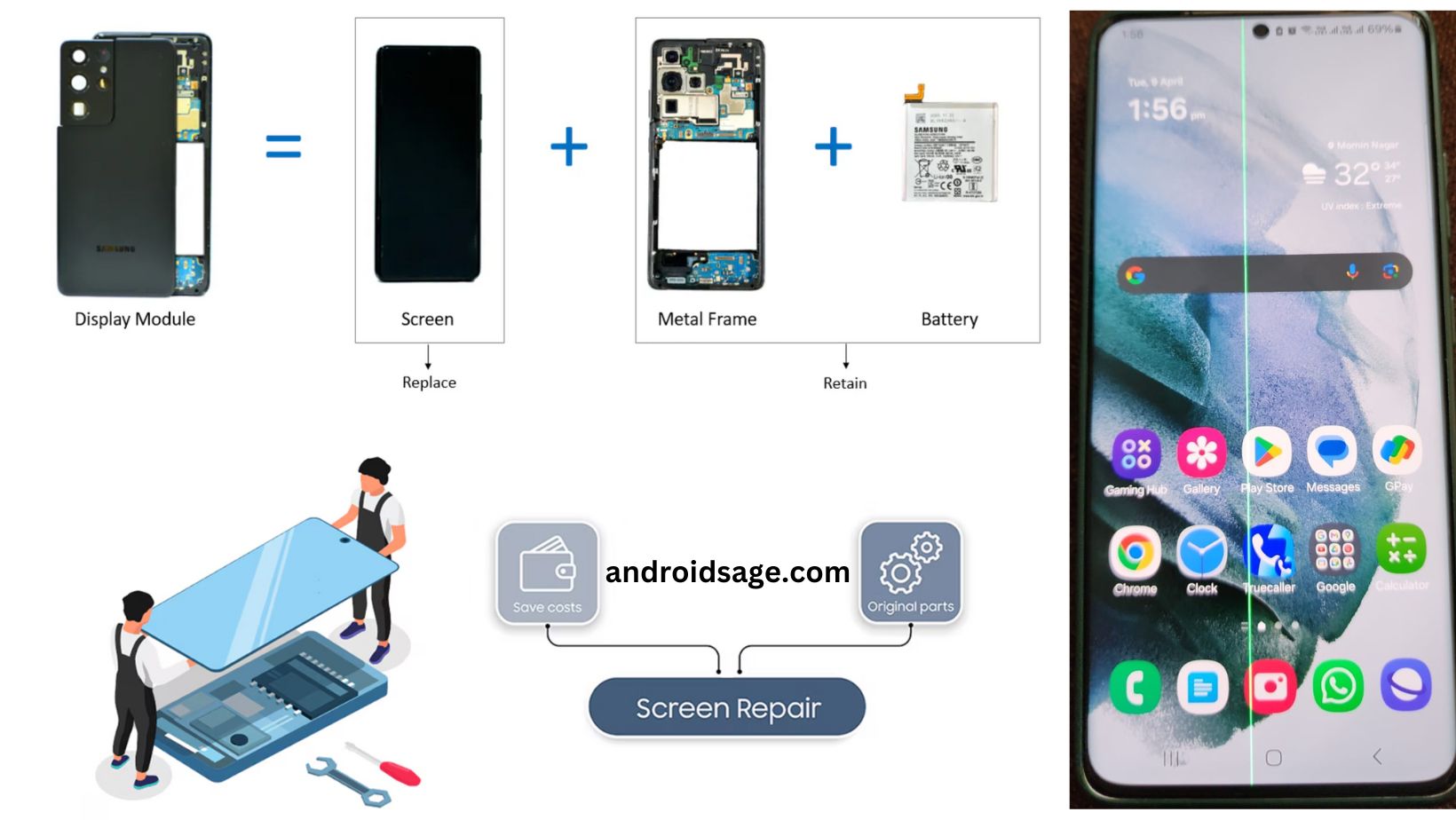
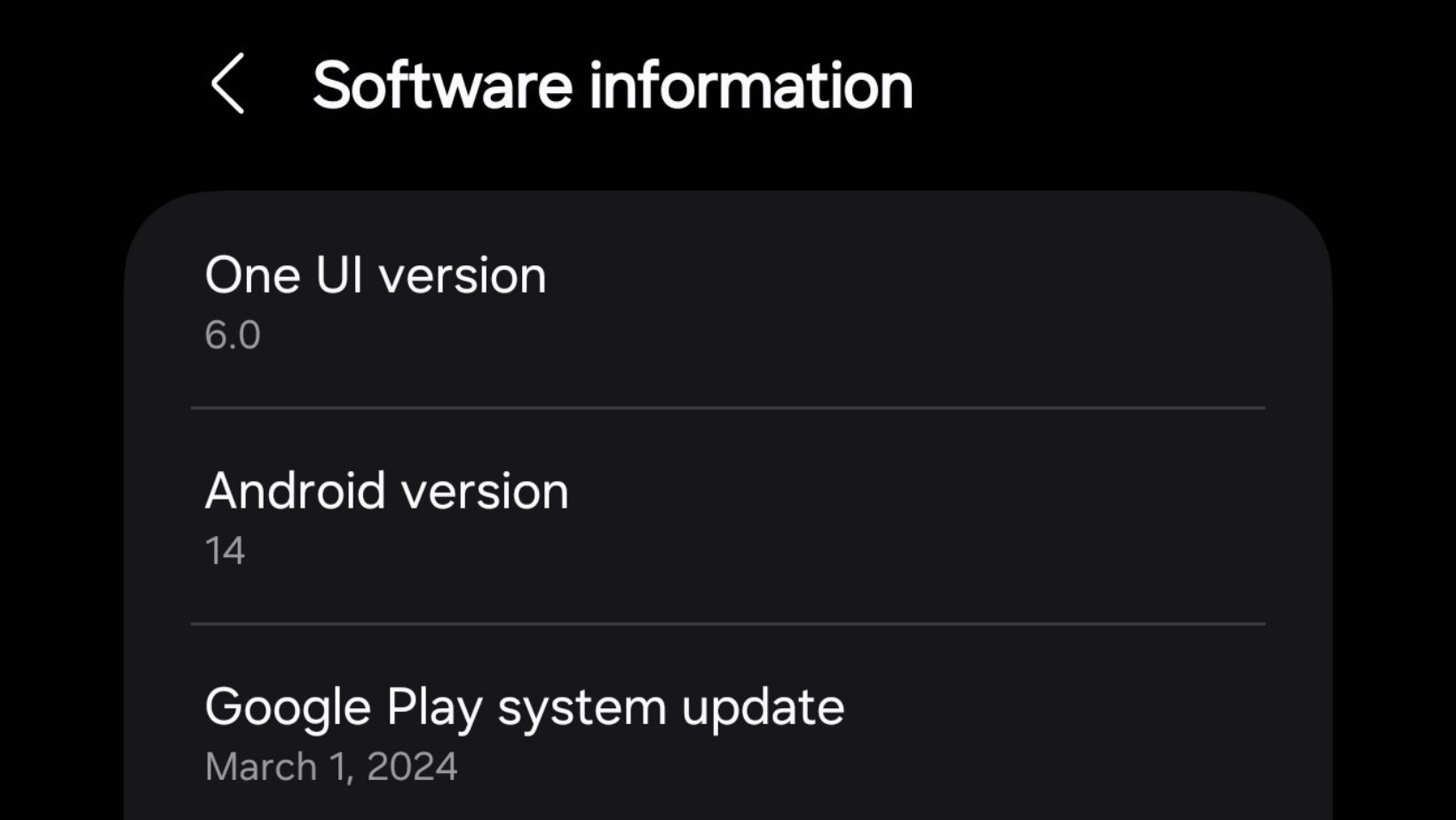


Leave a Reply