Samsung released firmware updates to many of its Galaxy devices recently. One of them is the Samsung Galaxy S4 that just received a December patch for its Android 5.0.1 Lollipop firmware. Here we are with the tutorial to update Galaxy Note 4 and its variants to the latest available firmware. Although there is no word from the manufacturer about the device receiving latest Lollipop or Marshmallow update, the listed firmware is a great deal for those who want to revert back to stock and grab the latest OTA updates as soon at it hits the device. So in order to get your device to the latest available firmware, hit the download section below. Verify your variant from the download link and then proceed. The procedure to flash the update using an Odin software has been listed below. However, before you proceed, it is highly recommended that you backup everything from Apps, Data, Media etc. It will perform a clean firmware flash via Odin and get you a brand new ROM.
Downloads
Download firmware from Samsung servers
Galaxy S4 GT-I9505 → Download | File: I9505XXUPOL1_I9505PHNPOL1_PHN.zip
Galaxy S4 GT-I9505 Android 5.0.1 Firmware → Link
Galaxy S4 GT-I9500 Android 5.0.1 Firmware → Link
Sprint Galaxy S4 SPH-L720 Android 5.0 Firmware → Link
AT&T Galaxy S4 SGH-I337 Android 5.0 Firmware → Link
T-Mobile Galaxy S4 SGH-M919 Android 5.0 Firmware → Link
Odin Software → Download | File: Odin3_v3.10.7_3.zip
Samsung Galaxy Drivers → Download | File: SAMSUNG_USB_Driver_for_Mobile_Phones.zip (15.3MB)
Warning: Although going through this procedure should not cause harm or any damage to your device, it remains an unofficial process and you should be cautious about it. We won’t be liable for any damages or a broken device. Reader’s discretion is advised.
Prerequisites
1. Verify your device for compatibility. Check out the download section.
2. Enable USB Debugging on your device. To do so, go to Settings>About Phone> Tap on the Build Number several times until you get a new Developer Options in the Settings. Open Developer Options and enable USB Debugging from there. Trust the connection by allowing it when you connect it to your PC for the first time.
3. Make sure you have latest device drivers setup on your PC for a better connection. Get it from the download section official from the manufacturer.
4. To be sure, fully charge your device as the process make take a while.
How to Restore Samsung Galaxy S4 to Stock Marshmallow Firmware
Step 1: Download the listed firmware for your for your Galaxy device. Extract the zip file to get the firmware with .tar or .tar.md5 extension and place at a location where you can easily locate it in your PC.
Step 2: Now boot your device into Download/Odin Mode. To do so, turn off your device completely and then press and hold Power button + Volume Down + Home keys for a few seconds. If you see a warning sign press Volume up/ Volume down to get the Odin screen.
Step 3: If you already have Odin software on your PC then simply run the Odin3_3.10.7.exe file. If not, then download the Odin3.zip file from the download section and extract it. Run Odin software as administrator.
Step 4: While your device is still in the Odin Mode, connect your device to your PC using a USB cable.
Step 5: After a successful connection, the ID: COM in the Odin should turn Blue and an Added!! message should be displayed in the Log tab. In case your device doesn’t show up in Odin, then you can troubleshoot it with the steps given at the end of the tutorial.
Step 6: Now click on AP button and add the firmware file by navigating to the file path. Once added, it should show like this — File Path\I9505XXUPOL1_I9505PHNPOL1_PHN.tar.md5
Step 7: Take care that only Auto Reboot and F.Reset Time are selected in the Options tab. Do not check Re-Partition.
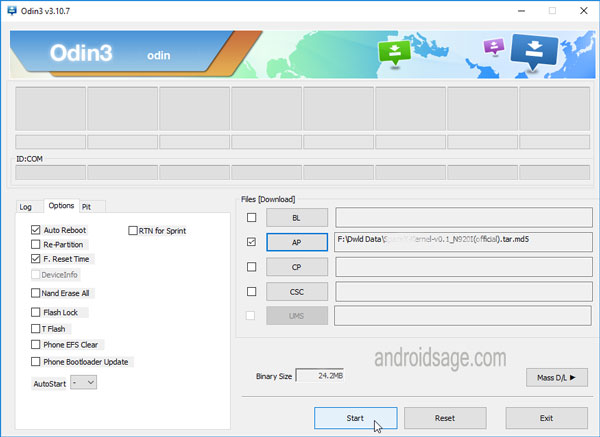
Step 8: Once done, verify everything and proceed with installation by selecting Start button.
Step 9: When you get a PASS! message in the Log tab on your Odin software, that means firmware has successfully been installed and the device will restart itself. If not then reboot manually.
When you see the boot animation, you can enjoy your new firmware. Be patient as first boot may take a while. However, if the system doesn’t boot up for a long time, then go through the following.
How to Fix Bootloop on Samsung Galaxy Device?
If you come across boot loop or your Samsung Galaxy device is stuck at the boot logo then factory reset your device from the recovery. To do so, turn of your device (also remove the battery if applicable and put it back again) and reboot into recovery mode by press and holding Power + Volume down + Home keys for a few seconds. From the Recovery, select Wipe Data / Factory Reset. Confirm the action and reboot once done. Your device should now boot up.
How to Troubleshoot Connectivity problem on Samsung Galaxy Device?
If your device doesn’t show up in the Odin software, then turn off USB Debugging and turn it on again and Reboot. You can also reinstall the Samsung USB Drivers or try changing the USB cable and connection ports from device manager.
Like and share us on social media. For any help or queries, comment down below. Get in touch with us if you want to know more about the installation procedure or the device. If you come across any errors let us know.
Also See:
Get CM 13 On Samsung Galaxy S4, Australian S5, And S5 Duos Nightly Builds
How To Install TWRP Recovery On Samsung Galaxy Devices Using Odin


![Download BGMI 3.1.0 APK + OBB [Battlegrounds Mobile India 3.1]](https://www.androidsage.com/wp-content/uploads/2022/07/Battlegrounds-Mobile-India-2.1.0-APK-Download-BGMI-2.1-APK-and-OBB.jpg)


![Download GCAM 8.4 APK For All Samsung Galaxy Devices [Exynos and Snapdragon]](https://www.androidsage.com/wp-content/uploads/2022/04/GCAM-8.4-APK-Download-For-Samsung-Galaxy-Devices-Exynos-and-Snapdragon.jpg)








![Nothing OS 2.5.5 OTA for Phone 2a rolling out with updated camera and April 2024 Patch [Download] 9 Nothing OS 2.5.5 OTA for Phone 2a rolling out with updated camera and April 2024 Patch [Download]](https://www.androidsage.com/wp-content/uploads/2024/04/Downlaod-Nothing-OS-2.5.5-rolling-out-for-Phone-2a.jpg)
Leave a Reply